How do I register a sale agreement online on Kaveri Online Services in Bangalore?

Answered on March 30,2024
A sale agreement is a promissory document to sell a property on a future date, which states that a specified property will be transferred to the buyer or the rightful owner later.
Documents Required:
- Sale Agreement Draft
- Tax receipt and Khata
- ID proof (of Seller and Buyer)
On Kaveri Online Services, we can register a sale agreement effectively and transparently including application submission, verification, Stamp Duty Payment and Book registration slot.
Sale Agreement registration process consists of following steps:
- Visit the Kaveri Online Services portal
- Register/ Login
- Fill in the property details including property number, measurement, Schedule and boundaries
- Calculate the Stamp Duty
- Upload the required documents
- Submit the application
- Sub-registrar office verifies and approves the application
- Pay the Stamp Duty
- Book the Registration Slot
- Register the Sale Agreement in sub-registrar office
CONTEXT:
My client, buying a resale plot in BBMP Jurisdiction, Bangalore. The buying price is Rs. 82 lakhs. The buyer paid the down payment of Rs.1 lakh to seller and decided to register a sale agreement to process the home loan application.
The seller will deliver the possession after the sale deed registration which would take another 3 months. The remaining sale consideration of Rs. 81 lakhs will be paid after the sale deed registration via bank’s cheque later
Let me share my experience, registering a Sale agreement on Kaveri Online Services.
Visit the Kaveri Online Services portal, here is the portal link https://kaveri.karnataka.gov.in/landing-page. We need name, email ID and mobile number to create an account. Login using the email ID and password.
Refer to the Register/Login options in below image, which we highlighted in the arrow mark.
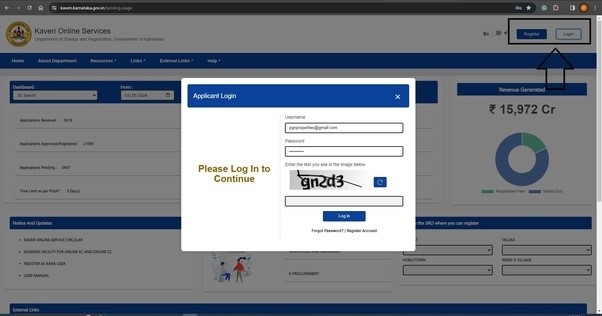
Click on the Start a New Application. Refer to the below image
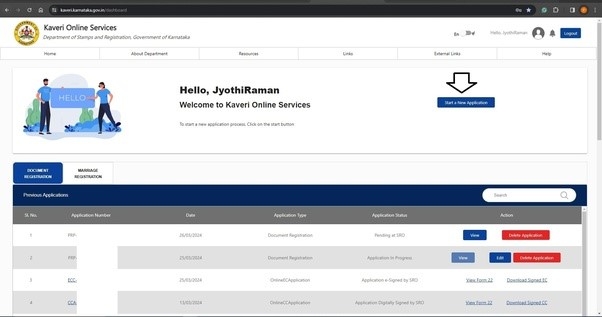
Click on DOCUMENT REGISTRATION. Refer to the below image
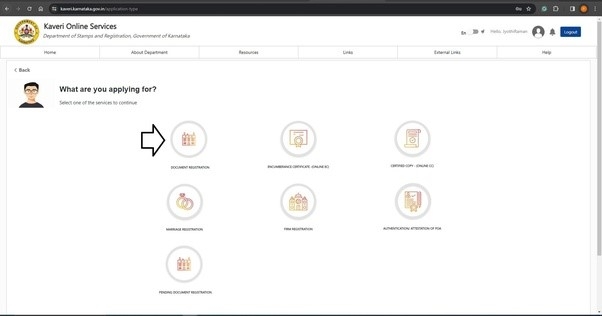
In Prerequisite for Document Registration, click on Continue. Refer to the below image
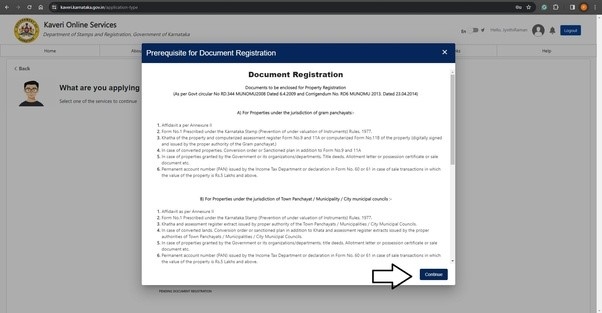
In Article and Sub-Article, select the following options from dropdown list
- NATURE OF DOCUMENTS: Agreement of Sale of Immovable Property (Possession not given)
- ARTICLE: Agreement or Memorundum of Agreement
- SUB ARTICLE: 5(e)(ii)relating to sale of immovable property where the possesion of property is not delivered
Click on Continue, Refer to the image below
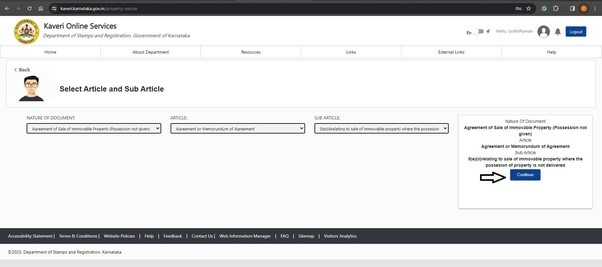
In the type of Document, my property is located in a residential area. I selected NON-AGRICULTURAL. Refer to the below image
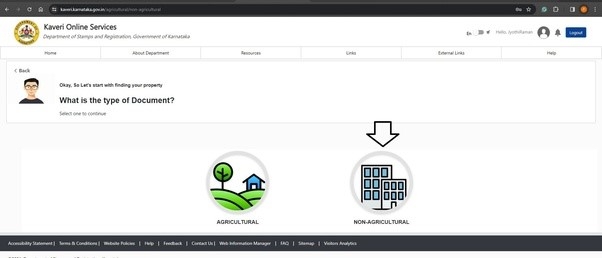
In the Jurisdiction, select e-Swathu if your property is located in Panchayat Jurisdiction.
My property is located in BBMP Jurisdiction. I selected Others, Refer to the below-image
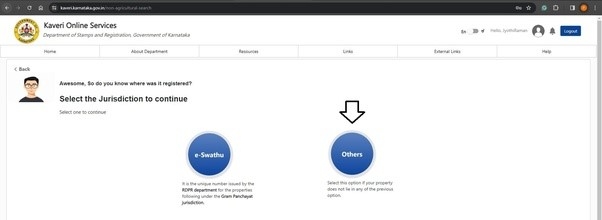
Enter property descriptions, Refer to below
- DISTRICT: My property is located in BBMP Jurisdiction. Selected BBMP from dropdown list
- WARD NUMBER: Select ward number from dropdown list, you can find your ward number in property tax receipt
- Village: Select the village name in dropdown list. You can find the village name in the Schedule of your Sale agreement draft
- Zone: My zone is BBMP, selected BBMP in dropdown list
- Road: I select my layout name in dropdown list
- PROPERTY NUMBER TYPE: I selected Site No. from dropdown list
- PRESENT PROPERTY NUMBER DETAILS: I entered my Site number
- Total Area (in sq. Meter): I entered total measurement of my site in Square meters
Click on Add More.
I added the survey number and Khata number of my plot. Similarly, you can add more of your property description by clicking “Add More” option.
Click on Submit & Continue
Based on the property description we provided above, below is our property search.
Click on Save Property & Continue
Enter the property schedule. The schedule includes measurement, boundaries and property description. (In the description, copy-paste Schedule from your sale agreement draft).
Click on Save and Continue
In my case: 2 sellers + 2 buyers = 4 executants. Selected 4 in Number of executants. Refer to the below image
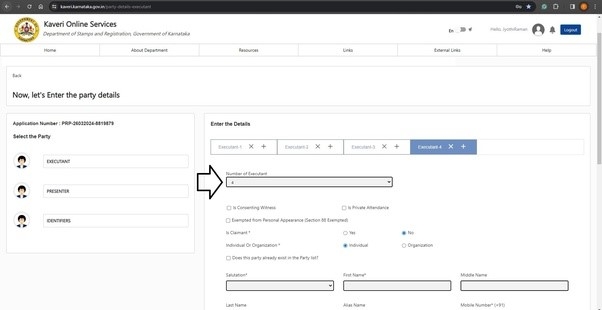
In Executant -1: I entered the details of the primary seller.
- Is Claimant: Selected “No”
- Individual Or Organization: Selected Individualas seller is not representing an organization
Refer to the below image.
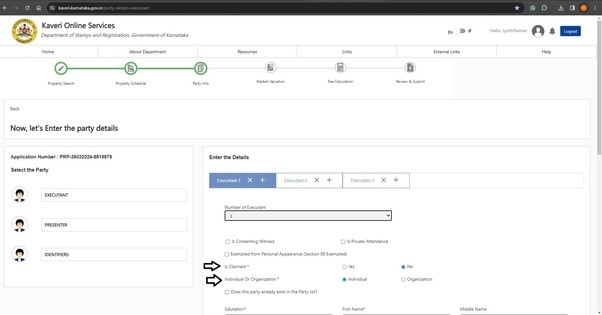
Followed by the details of seller's name, mobile number, Relative’s name, Age, Gender, ID Proof and address.
Click on Save Executant-1 And Go To Next
In Executant -2: I entered details of the Secondary seller (joint seller):
- Is Claimant: Selected “No”
- Individual Or Organization: Selected Individual as seller is not representing an organization
Followed by the details of seller's name, mobile number, Relative’s name, Age, Gender, ID Proof and address.
Click on Save Executant-2 And Go To Next
In Executant -3: I entered the details of the primary buyer:
- Is Claimant: Selected “Yes”
- Individual Or Organization: Selected Individualas buyer is not representing an organization
Followed by the details of buyer's name, mobile number, Relative’s name, Age, Gender, ID Proof and address.
Click on Save Executant-3 And Go To Next
In Executant -4: I entered the details of secondary buyer (joint purchaser):
- Is Claimant: Selected “Yes”
- Individual Or Organization: Selected Individual as buyer is not representing an organization
Followed by the details of buyer's name, mobile number, Relative’s name, Age, Gender, ID Proof and address. Refer to the below-filled image
Click on Save Executant -4 and Click on Move to PRESENTER
In Choose Presenter: I chose primary buyer's name from dropdown list because buyer will present the documents in sub-registrar office at the time of registration and click on Make Presenter
Refer to below image
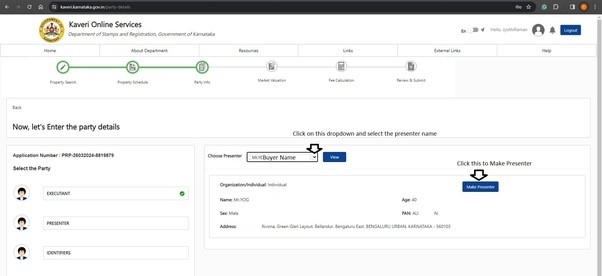
In IDENTIFIER -1: enter details of the witness. The details include names, age, gender, Relative’s name and address. Refer to the below-filled image.
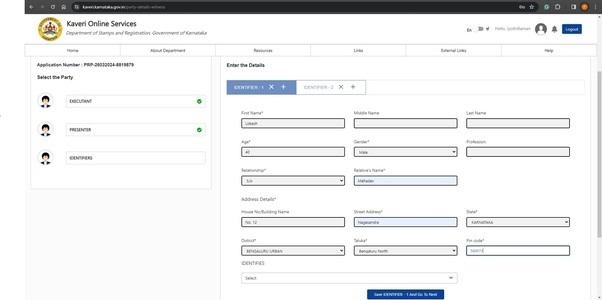
In IDENTIFIES: select name from the dropdown of whom the IDENTIFIER-1 is witnessing. I selected seller's name from dropdown list. Refer to below image
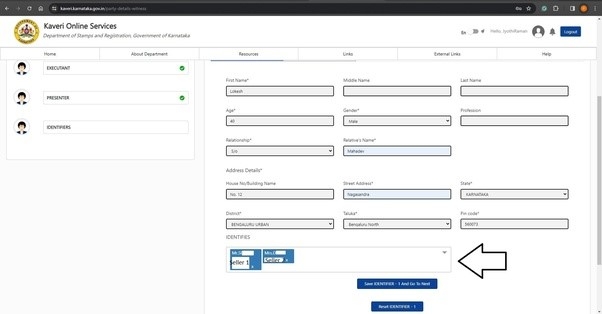
Click on Save IDENTIFIER -1 And Go To Next
In IDENTIFIER -2: enter details of another witness. The details include names, age, gender, Relative’s name and address.
In IDENTIFIES: select name from the dropdown of whom the IDENTIFIER-2 is witnessing. I selected buyer's name from dropdown list.
Click on Save and Continue
A sale Agreement without possession doesn’t require Market Value calculation, click on Continue.
Our buying price is Rs. 82 Lakhs
In Consideration Amount: Entered Rs. 82 lakhs in numerical. Refer to the below image.
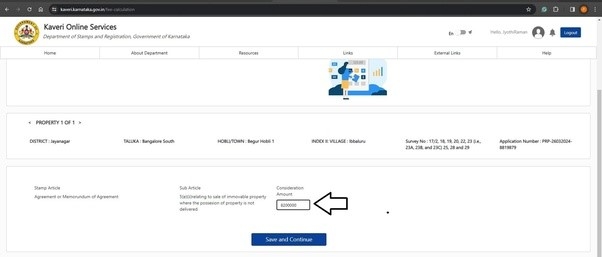
Click on Save and Continue
My Sale Agreement draft consists of 7 pages. Entered 7 in Number of Pages.
Click on Calculate
Below is my Government cost calculation. Refer to the below image
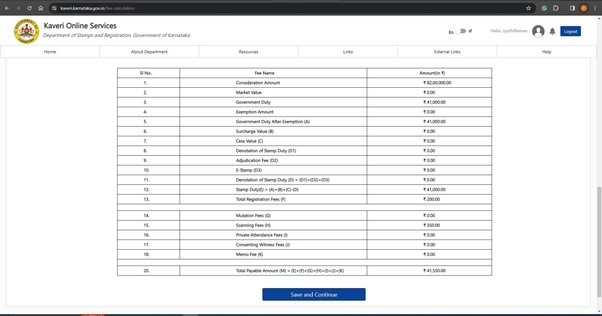
Below is the cost break-up for your easy reference
- Stamp Duty at 0.5% : Rs.82,00,000 X 0.5% = 41,000
- Registration Fee: Rs. 200
- Scanning fee for 7 + 3 Pages: Rs. 350
- Total Rs. 41,550
Click on Save and Continue
Scroll down page to the bottom:
- Upload Deed Document: Upload the sale agreement draft in PDF
- Upload Annexures: Merge the tax receipt, Khata and ID proof in one PDF and upload it here
- Date Of Execution: I mentioned today’s date in my sale agreement draft hence selected today’s date in date of execution
- Select Sub-Registrar Office: I want to register my sale agreement in KR Puram sub-registrar office. Selected KR Puram in dropdown list
Refer to the below-uploaded image.
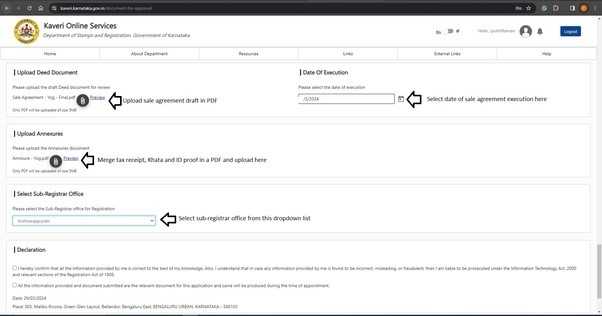
In Declaration: Select the Terms & Conditions.
Click on Agree and Submit
Immediately, the Status shows Pending at SRO. Refer to the below image
On the next day, the status shows Make Payment. We clicked on Make payment and paid government cost through UPI.
Immediately after payment, the status changed to Schedule. We clicked on the Schedule and booked the registration slot tomorrow at 10 am.
As per our registration slot, we carried the below list of documents to KR Puram sub-registrar office
- Printout of application summary report from Kaveri Online Services
- Printed Sale Agreement (to be registered)
- ID proof (of seller and buyer)
Apart from the above documents, two Witnesses and their ID proof are necessary in sub-registrar office at the time of registration
The buyer presented the above documents at registration counter and completed our registration in few minutes. Below is our registered sale agreement.
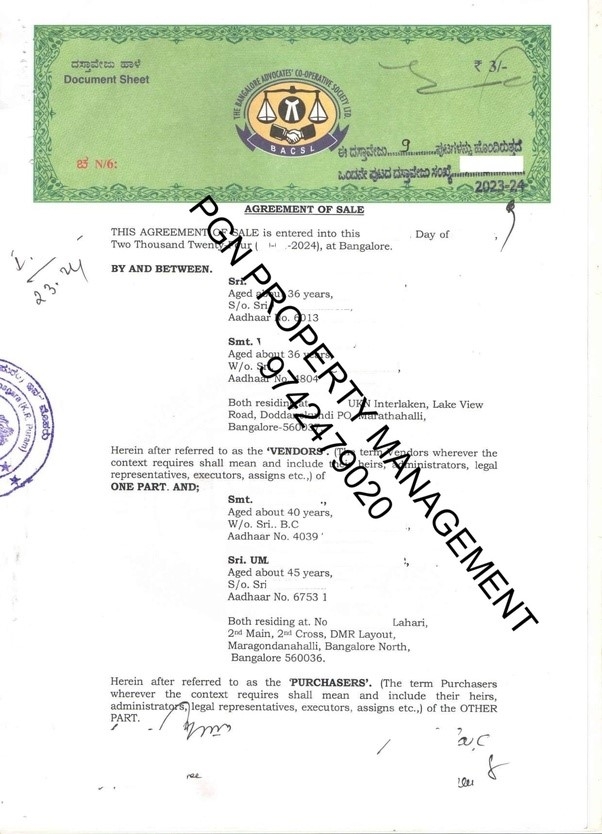
We submitted the photocopy of above sale agreement to a bank to process our home loan.
Meanwhile, the other main advantage of registering a sale agreement is that buyer's name is reflected in Encumbrance Certificate (EC). This gives confidence to buyer that seller will not double-sell or initiate fresh inquiry with another buyer for same property until the sale deed is registered or cancels the sale agreement.
Refer to the below EC, we highlighted the buyer's name.
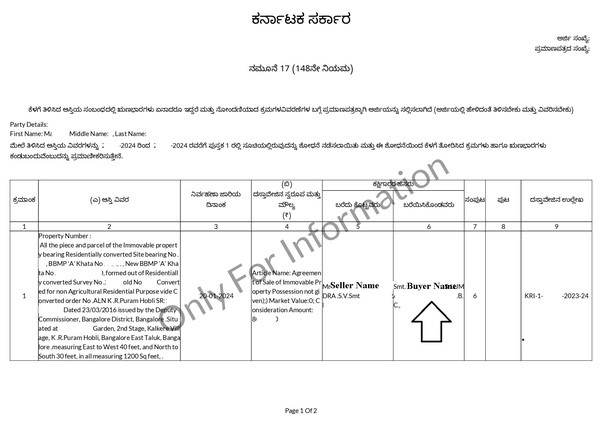
For this sale agreement registration, we paid the Stamp Duty of Rs. 41,000. We will denote this cost when we pay the stamp duty for sale deed registration.
In simple language for your understanding, I will save Rs.41,000 when I pay stamp duty for sale deed registration later.
For sale agreement registration in Bangalore, please WhatsApp to +91-97424-79020
This completes and thanks for reading…
Bhoomi RTC - Land Records in Karnataka
Bhoomi (meaning “land”) is an online portal for the management of land records in the state of Karnataka. Bhoomi portal provides the following information. Land owners..Click here to get a detailed guide
Karnataka Voter List 2024 - Search By Name, Download
Empowering citizens to exercise their democratic rights is crucial, especially in the vibrant state of Karnataka. This concise guide offers clear steps for downloading the voter list, searc..Click here to get a detailed guide
 Share
Share



 Clap
Clap
 31 views
31 views
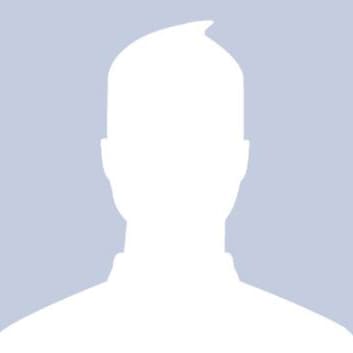
 1
1 8607
8607