How can a promoter register a project in Kerala RERA (K-RERA) ?

Answered on February 10,2022
Follow the below steps for a promoter to register a project on K-RERA.
-
To start, first, a promoter has to create a new user ID and password on K-RERA portal. All the projects done by the promoter will be registered under this user ID.
-
Click on "New Registration" to create a user.
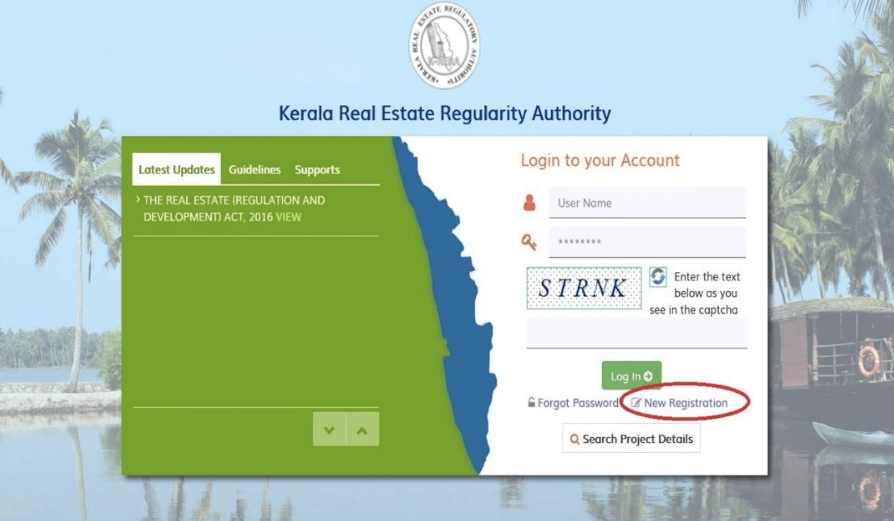
-
After clicking, you will get a new window.
-
Select "User type" as a promoter, if you are a promoter. Same for Agent and Complainant.
-
Enter all details and click on "Create user"
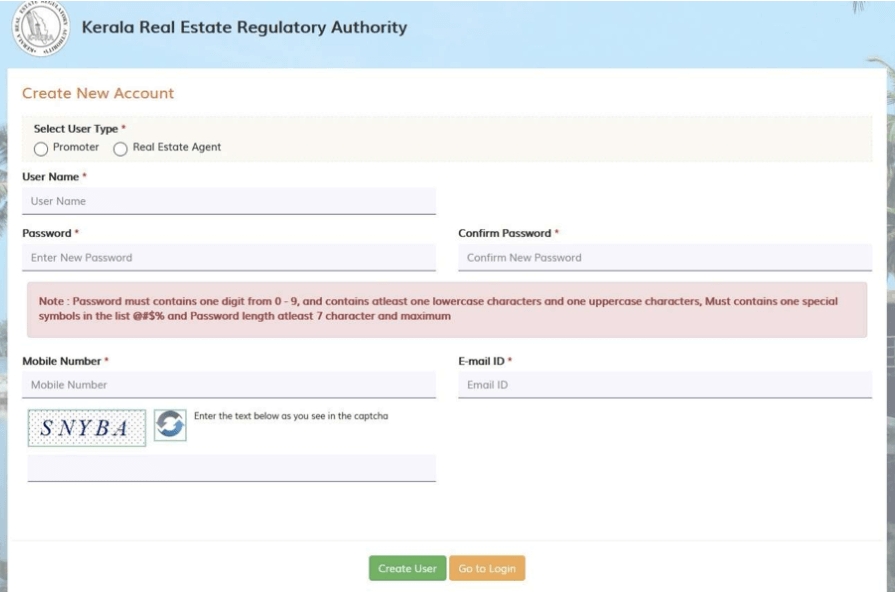
-
You will get a verification link to the registered e-mail ID. Click on the link to verify your account.
-
You can log in to your account after verification.
PROMOTER AND PROJECT REGISTRATION
-
After creating the user, the promoter needs to update basic details regarding him/ the organization in the Account menu. The promoter can add projects only after filling in all the details in the Account.
ACCOUNT - PROMOTER'S PROFILE
-
Once Login as Promoter, First Create the Promoter’s Profile.
-
If Promoter is Individual, then select Type of Promoter "Individual" and fill in the respective details. After filling out the form, click on save the profile to save the form.
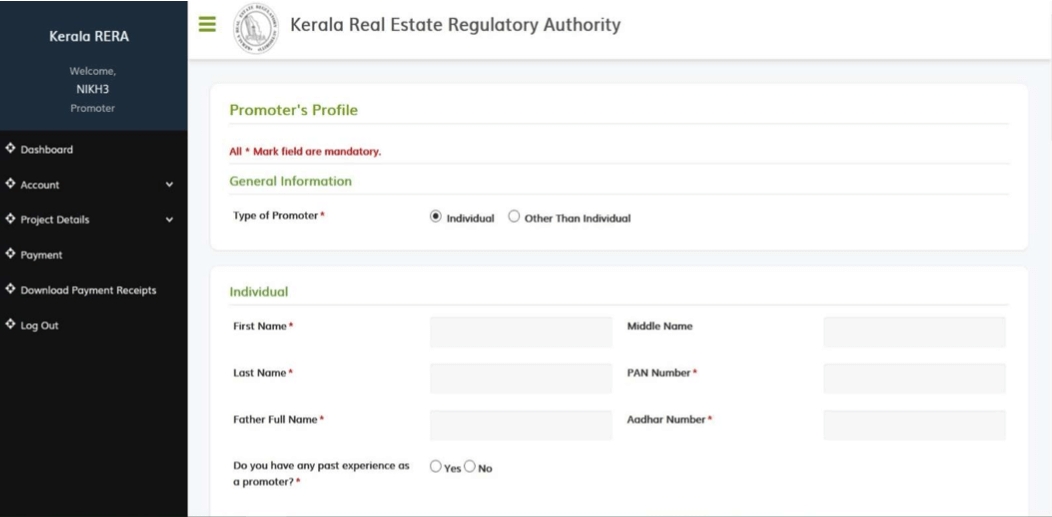
-
If the Promoter is an organization, then select information type "Other than individual". While filling in director details, select the respective designation and fill out the form.
-
If the promoter is a newly incorporated or registered entity, fill in the details of the parent entity.
-
After filling out the form, upload the picture and then click on add new member to save the details. You can edit and delete below.
PAST EXPERIENCE DETAILS
-
If the promoter has launched any projects in the last five years, then the promoter should fill in the past experience details. After filling out the form click on save experience. The promoter can edit and delete the form after saving it.
CHANGE PASSWORD
-
If the promoter wants to change the password. Click on change password.
PROJECT DETAILS - ADD PROJECT
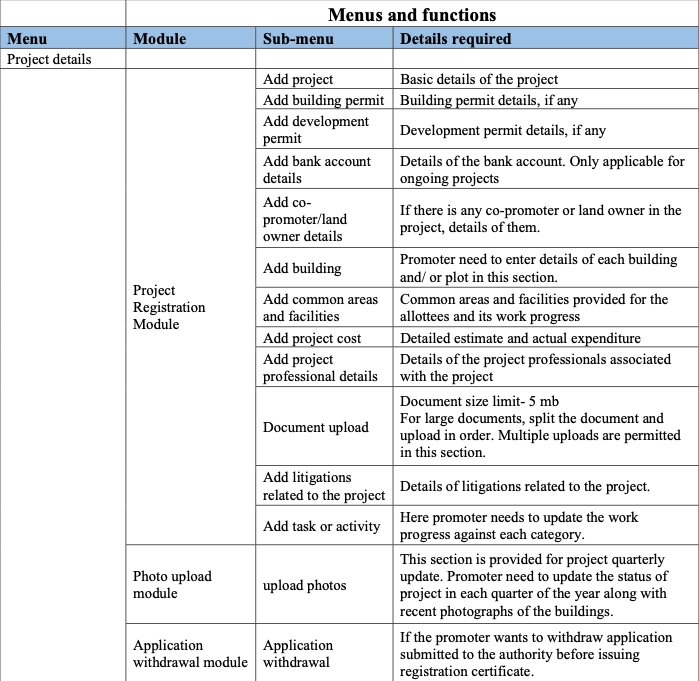
-
To add project details, click on add Project. If the Project status is ongoing, then click ongoing and fill out the respective form. After filling out the form, click on add project to save the form. Save forms will be displayed below.
-
If the Project is a new project, then click on New Project and fill in the respective details. After filling out the form, click on add project to save the form. Save forms will be displayed below.
-
If the project is an already registered project, then click on the Already registered project and give the registration number of the project
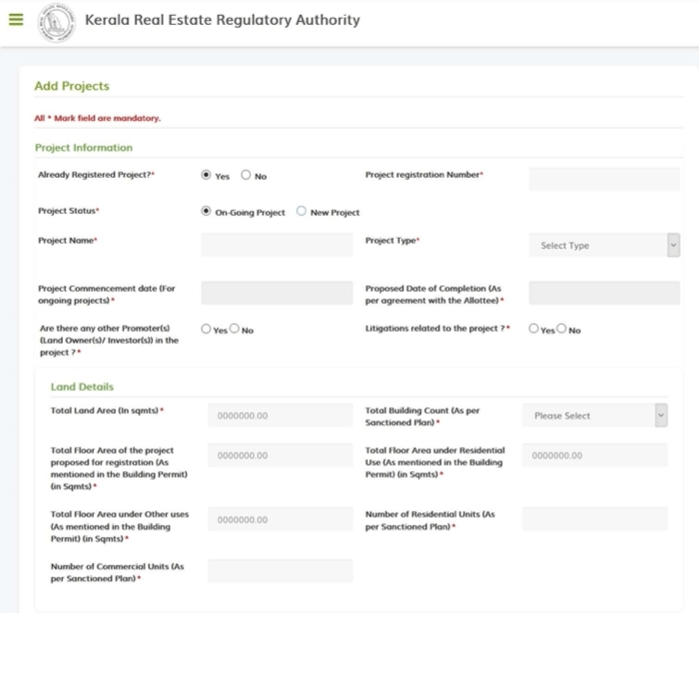
-
Select Project Type from the drop-down menu
ADD BUILDING
-
To add details of the building, click on add building. First, select the project name for which the details of the building have to be filled. Before adding a building, add Apartment details and then save the form. Parking space for each building is also need to be filled. If it is a mixed project (Plot with buildings), add details of plots.
COMMON AREAS AND FACILITIES
-
This form basically consists of Common areas and facilities provided by the promoter.
-
If a promoter wants to add more details about the facilities. Click on Add More. After filling in all the details, click on Save to save the details.
ADD PROJECT COST
-
This form basically consists of the total cost required for the development of the project.
-
After filling out the form, click on the save button to save the details.
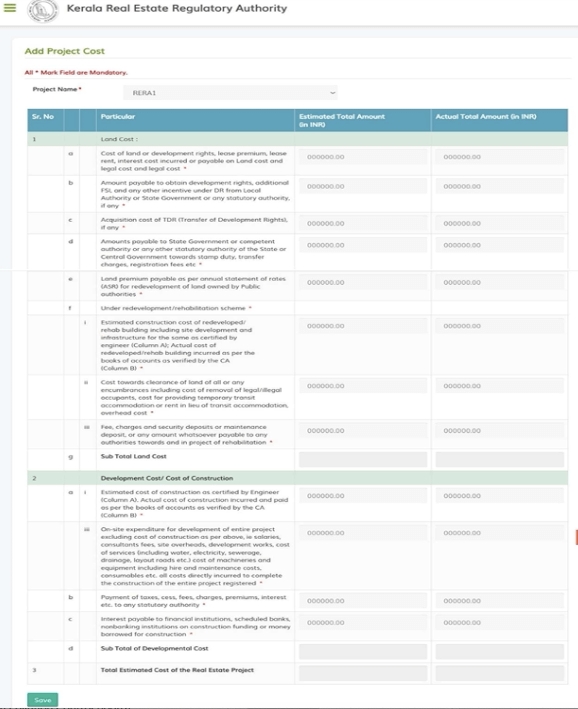
DOCUMENT UPLOAD
-
In this form, documents are needed to be uploaded, required for the Project. To upload the document, click on the upload button to save the document. After uploading the document, one can view the document by clicking on the view button.
-
Size limit for document upload is 5 MB per document
-
For larger documents, split the documents and upload in order. The Add button functionality can be
used to upload the multiple split documents under one single field.
ADD PROJECT PROFESSIONAL DETAILS
-
In this form, Promoters needs to fill in the data of the real estate agent, contractor, etc.
-
After filling, click on Add [+] button to save the details.
ADD LITIGATIONS RELATED TO THE PROJECT
-
This form is basically of litigations related to the project. If there is any case related to that project, then the promoter has to fill out the litigation form about the project.
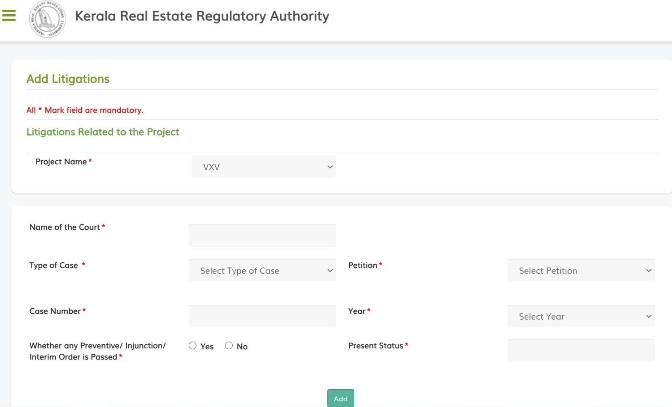
ACTIVITY DETAILS
-
This form is of Activity detail about buildings. First, select the Project name and then select the building of that respective project. After filling in all the details click on save, to save the details.
-
After filling in all the details, click on Payment. Please note if all the details are correct then only you will be allowed to proceed to payment. If there are any mandatory details that are not filled in, you will be notified of the same at this stage
-
You have to make confirmation before proceeding to payment
-
The amount to be paid will be displayed on the screen.
-
For those projects which are already registered with the Authority, does not need to make
any payment. In this case, the promoter needs to submit the application by clicking on Submit in
the payment menu. -
When Authority asks for more information from the promoter, after making the required changes, the promoter can Resubmit their application for registration through this menu
-
The promoter needs to upload the status of the project at least once in three months and the updated details will be displayed for the public view
-
Once a project is registered with RERA, the said project will be available for editing. The promoter can edit relevant areas required to be updated according to the Kerala Real Estate (Regulation and Development) Rules, 2018 and Regulations 2020.
-
The promoter needs to upload photos of the buildings/ plots to show the progress of the work in the “Upload Photos” menu in the Project details.
-
The promoter also needs to upload required documents in a timely manner in the “Document upload menu”.
 Share
Share




 Clap
Clap
 184 views
184 views
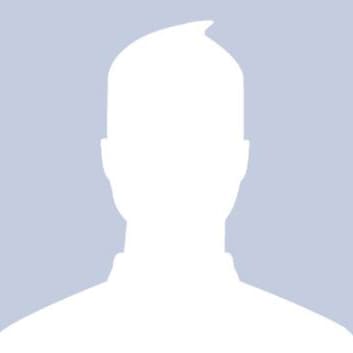
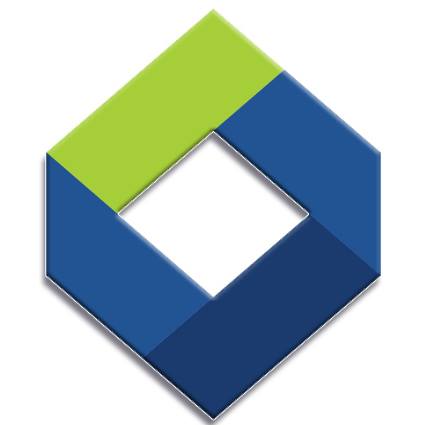

 1
1 2
2

