How do I register a general power of attorney in Bengaluru? Through Kaveri Online Services

Answered on July 29,2023
General Power of Attorney (GPA) : is a written authorization document where a person (Principal) confers authority to another person (Attorney) to act on his behalf in matters of property.
-----------------------------------------------------------
Context: Mr. Selvaraj owns a piece of land in Bengaluru, he want to sell this property. Mr. Selvaraj will travel and stay in USA due to work commitment hence he will not be in India for conveyance deed registration.
Mr. Selvaraj appoints his brother Mr. Vijayarajan to work on the sale proceeds on his behalf. We followed below steps to register the General Power of Attorney in Kaveri Online Services
-----------------------------------------
Open the Kaveri Online Services website, here is the link https://kaveri.karnataka.gov.in/landing-page
Register in Kaveri Online Services. Refer to below Register & Login options
Login using Username and password. Below image is my login page
Click on Start a New Application. Refer to below image
Click on DOCUMENT REGISTRATION. Refer to below image
Read the Prerequisite for Document Registration and click on Continue. Refer to below image
---------------------------------------------------
In Article and Sub Article: Select the following options from dropdown list
- NATURE OF DOCUMENT: Power of Attorney
- ARTICLE: Power of Attorney
- SUB ARTICLE: (41-eb-ii) When given to brother, sister
Click on Continue, Refer to below image
-------------------------------------------------------
Click on the MISCELLANEOUS DOCUMENT. Refer to below image
-------------------------------------------------------
In Description: Enter the property schedule. (if you have multiple property, enter the schedule of all property. Refer to below image
Click on Save and Continue.
----------------------------------------------------------
Based on my property input, below is my property description
Click on Save and Continue
----------------------------------------------------------
- The person who grands the GPA (principal): his presence is require in sub-registrar office to register the GPA.
- The person who receives the GPA (Attorney) : his presence is not mandatory in sub-registrar office to register the GPA
In our case both Mr. Selvaraj (principal) and Mr.Vijayarajan (Attorney) will present in sub-registrar office to register the GPA, So we selected 2 in Number of Executant. Refer to below image
---------------------------------------------------------
In Executant -1: We entered the details of person who grands the GPA. We mean, we entered the details of Mr.Selvaraj (principal).
- Is Claimant: No (select No)
- Individual Or Organization: Individual (Mr.Selvaraj is an individual, he is not representing any organization so we selected individual)
Followed by the details of name, mobile number, relationship, age, gender, ID proof and address. Refer to below filled image
Click on Save Executant -1 And Go To Next
--------------------------------------------------
In Executant -2: We entered the details of person who receives the GPA. We mean, the details of Mr.Vijayarajan (Attorney).
- Is Claimant: Yes (select Yes)
- Individual Or Organization: Individual (Mr.Vijayarajan is an individual, he is not representing any organization so we selected individual)
Followed by the details of name, mobile number, relationship, age, gender, ID proof and address. Refer to below filled image
Click on Save Executant -2 and Click on Move to PRESENTER. Refer to arrow marks in above image
-------------------------------------------------
Click OK in pop-comment refer to below image
----------------------------------------------------
In Choose Presenter: We chose Mr.Selvaraj from dropdown list. It means that Mr.Selvaraj will present the required documents in sub-registrar office for registration of GPA.
Click on Make Presenter. Refer to arrow marks in below image
-----------------------------------------------------------------
We should provide the details of two witnesses
In IDENTIFIER -1: Enter the details of first witness. The details of name, age, gender, relationship, address
In IDENTIFIES: select the name from dropdown that whom the identifier-1 witnessing to. Refer to arrow marks in below image
Click on Save IDENTIFIER -1 And Go To Next
--------------------------------------------------------------------
In IDENTIFIER -2: Enter the details of second witness. The details of name, age, gender, relationship, address
In IDENTIFIES: select the name from dropdown that whom the identifier-2 witnessing to. Refer to arrow marks in below image
Click on Save and Continue
----------------------------------------------------------------
GPA does not require Market Value calculation, therefore click Continue to next step. Refer to below image
---------------------------------------------------------------
In final fee calculation: Click Save and Continue. Refer to below image
------------------------------------------------------------------------
My GPA draft consist of 3 pages so entered 3 in number of pages. Refer to below image
Click on Calculate
--------------------------------------------------------------------------
The government fee displays, refer to below image
As per the above image, following is the break-up of government fee
- Stamp Duty: Rs. 100
- Registration fee: Rs. 200
- Scanning fee : Rs. 210 (for 3 page draft)
Total government fee to register GPA is Rs. 510
Click on Save and Continue
---------------------------------------------------------------
Before we submit the document to sub-registrar office for approval, cross verify the information provided, because we cannot edit information once the document is submitted, refer to below image
Scroll down to bottom of the page:
- In Upload Deed Document: Upload the GPA draft in PDF
- In Upload Annexures: Merge the ID poof of principal and attorney in one PDF and upload here. As per our context, we merged Mr. Selvaraj’s PAN and Mr.Vijayarajan’s Aadhaar in a PDF and uploaded
- In Date Of Execution: Select the current date
- In Select Sub-Registrar Office: Select the sub-registrar office where you want to register the GPA. We can register the GPA in any sub-registrar office in Karnataka so you can select nearest and convenient sub-registrar office in dropdown list. We want to register this GPA in Rajajinagar sub-registrar office so we selected Rajajinagar in dropdown list
- In Declaration: Check the declaration boxes, Refer to arrow marks in below image
Click on Agree and Submit
------------------------------------------------------------------
At the application page, the status shows as Pending at SRO. Refer to below image
The application is approved within a day of submission. the status changed to Make Payment. Refer to below image
Click on Make Payment, we made the payment through UPI. Refer to below payment challan
Immediately after the payment, the status changed to Schedule. Refer to below image
We clicked on the Schedule and booked our registration slot. Refer to below slot confirmation
As per the above image, our registration slot is on 26th July 2023 at 10.30am.
-------------------------------------------------------
As per the above registration slot, the presenter Mr. Selvaraj (principal) , carried the following documents to sub-registrar office
- Printout of application summary report from Kaveri Online Services
- Printed GPA (to be registered)
- ID proof of Mr. Selvaraj (principal) and Mr.Vijayarajan (Attorney)
---------------------------------------------------
The presenter submitted the above listed documents in registration counter:
- Mr. Selvaraj (principal) and Mr.Vijayarajan (Attorney) gave the thumb impression
- Mr. Selvaraj (principal) and Mr.Vijayarajan (Attorney) gave the webcam photo
- Mr. Selvaraj (principal), Mr.Vijayarajan (Attorney) and two witnesses signed the GPA
The sub-registrar office scanned the GPA and handed over the GPA to Mr. Selvaraj (principal).
---------------------------------------------------------------------
Below is the image of my registered GPA:
This completes the procedure to register General Power of Attorney in Kaveri Online Services
------------------------------------------------------------
Note :
- The person who grand the GPA (principal): presence require in sub-registrar office to register GPA.
- The person who receive the GPA (Attorney): presence is not mandatory in sub-registrar office to register GPA
- GPA can be registered in any sub-registrar office in Karnataka. GPA registration is not limited to jurisdiction of the property location
- If the Principal and Attorney lives in different location, the principal can register the GPA in nearest sub-registrar office and courier the GPA to attorney
--------------------------------------------------------------
We provide assistance to register General Power of Attorney. To opt for our service, please WhatsApp to + 9 1 - 9 7 4 2 4 7 9 0 2 0.
Thank you for reading…
Karnataka Voter List 2024 - Search By Name, Download
Empowering citizens to exercise their democratic rights is crucial, especially in the vibrant state of Karnataka. This concise guide offers clear steps for downloading the voter list, searc..Click here to get a detailed guide
 Share
Share



 Clap
Clap
 57 views
57 views
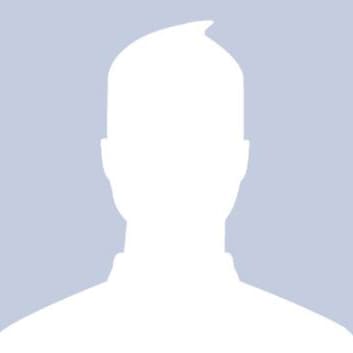
 1
1 2706
2706