How to get Certified Copies in Tamil Nadu?
The following is a step-by-step guide to help users who want to apply for a certified copy of registered documents online. Once the payment is made against the application, the sub-registrar will process the request in the office.
After the completion of the process, the document will be available for download in the respective applicant's login.
How to apply for Certified Copy (CC) of documents online?
Follow the below steps to apply online for Certified Copy (CC) of documents online.
Visit Inspector General of Registration, Tamil Nadu website.
If you are a new user, you can register in the website. If you are an existing user, you can log in to the Application using your User Details.
Citizens select the Certified Copy option from the E-services tab and choose the Search and Apply CC option.
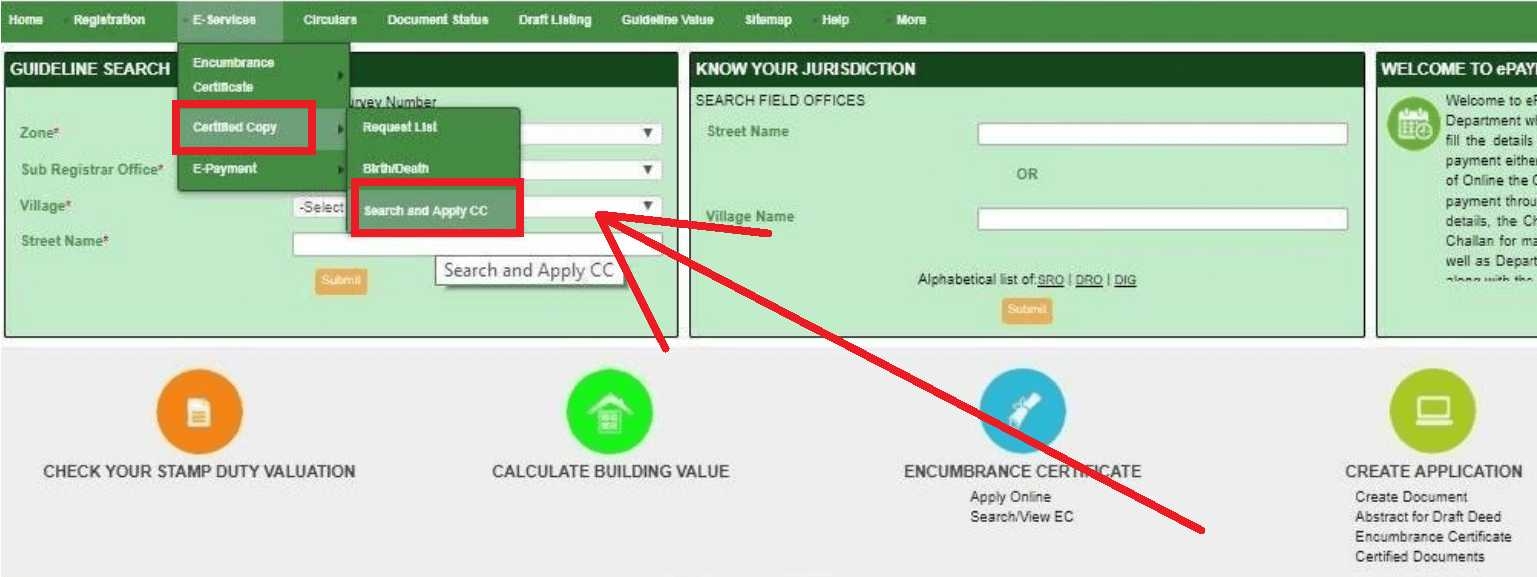
Citizens can select the document type from the drop-down menu.
Citizens search for the document using the Document Number, Sub Registrar office, and year.
Citizens can view the document details in the Grid and have the option to Apply Online.
Applicants shall enter their Name, Mobile Number, save the details, and proceed to the Payment screen.
Citizens can view the payment details on the screen and select the pay option, which will navigate them to the E-payment screen.
Citizens can enter the necessary details and submit the request.
Citizens can choose the Bank from the list and proceed with the Payment.
Upon successful Payment, the Payment details will be listed, along with the provision to generate an Acknowledgment. The Application will be sent to the SR Office for Approval.
Once the payment is successful on the portal, the request will reach the request list of the concerned office. It will be approved within 3 days from the date of payment completion.
Upon approval of the Application by the SR, the Certified copy will be sent to the Applicant's Login, with a QR code added to all the Pages and the Digital Signature of the SR affixed at the end. An SMS Notification will be sent to the Applicant.
Applicants can view and Download the Digitally Signed CC in their Login under E-Services -> Certified Copy -> Request List.
Applicants can scan the QR code to view the details of the Document number, Total number of pages, Application Number, and SRO Name.
Steps for the Validation of signature present in the QR Coded CC
Follow the below steps for validation of signature present in the QR coded CC.
Locate the downloaded ‘Digitally signed CC’ from the local downloads directory.
Right click and Open the file using Adobe Acrobat Reader.
Click on Signature Properties > Show Signer’sCertificate > Trust option > Add to Trusted Certificates.
On click of Validate Signature, success message will be shown in the popup as ‘Signature is VALID with tick mark highlighted in green’.
Upon successful signing, the signature which was shown with question mark will be shown as ‘Signature valid’.
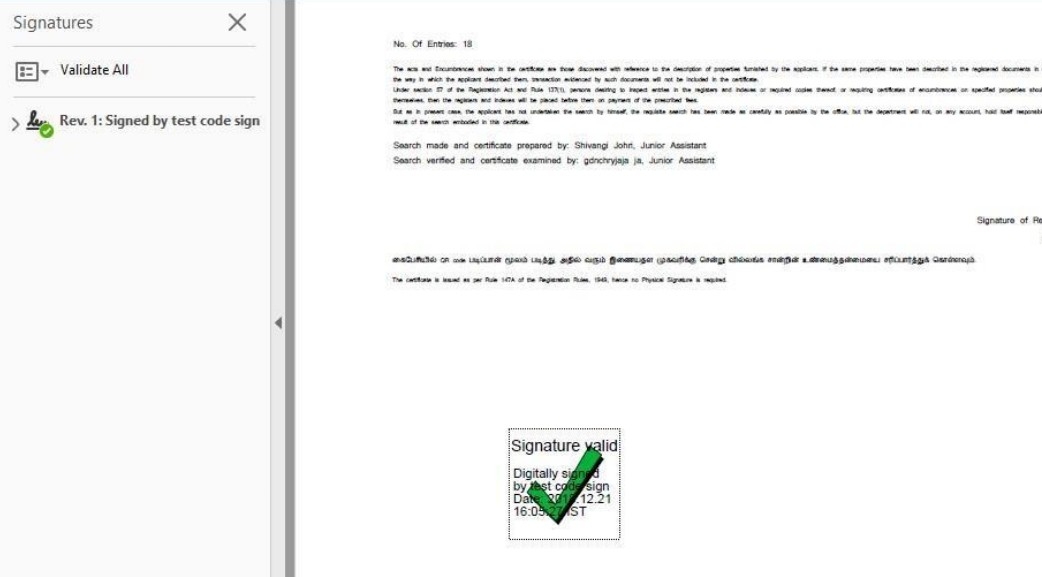
Click on the digital signature present at the end of the document.
FAQs
You can find a list of common Land Records queries and their answer in the link below.
Land Records queries and its answers
Tesz is a free-to-use platform for citizens to ask government-related queries. Questions are sent to a community of experts, departments and citizens to answer. You can ask the queries here.
Ask Question
 Share
Share




