How to get Nativity Certificate in Tamil Nadu?
- Sections
- Documents Required for Nativity Certificate in Tamil Nadu
- Apply Online for Nativity Certificate in Tamil Nadu
- TNeSevai Registration
- What is CAN?
- How to register for CAN?
- How can I get Nativity Certificate online in Tamilnadu?
- E Sevai Nativity Certificate Application Status
- Download Tamil Nadu Nativity Certificate
- Apply through eSevai centre
- Charges
- How to edit CAN details in Nativity Certificate?
- References
- FAQs
A nativity certificate is an official statement provided to the citizen by the state government certifying the Indian origin of an applicant who is or whose relations such as parents/grandparents etc lived in that particular state.
It is used to get quotas at the educational level, for applying for Government jobs, permitting students to apply for scholarship schemes, etc.
Documents Required for Nativity Certificate in Tamil Nadu
The following documents are required for Nativity Certificate in TamilNadu
-
Photo
-
Ration card or address proof
-
Birth Certificate
-
School certificate or Employment details or other proof to prove continuous residence of 5 years.
- Self-declaration of Applicant
Apply Online for Nativity Certificate in Tamil Nadu
For applying Nativity Certificate online in Tamil Nadu, you need to complete the following tasks.
-
Register in the TN eSevai portal
-
Register for CAN to access the application form
TNeSevai Registration
Follow the below steps to register in the eSevai portal.
-
Visit TN eSevai portal
-
Click on “Citizen Login”
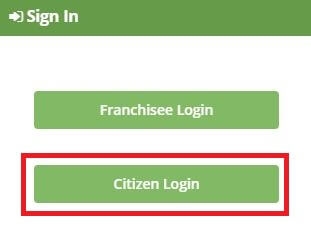
-
If you are a new user, click on "New User"
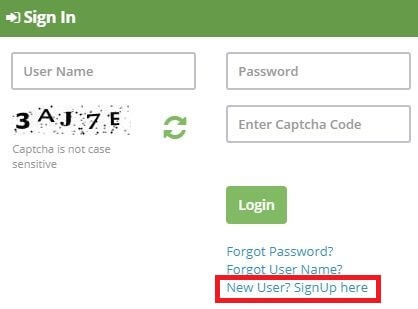
-
Enter the required details.
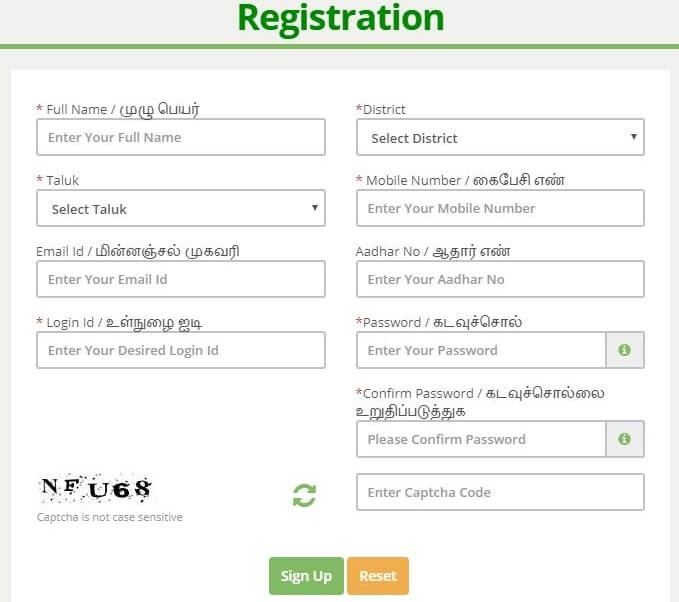
-
You will receive an OTP in registered mobile number to register in the esevai portal.
-
Once registered, login to the website.
-
Select “Revenue Department”
-
Select “REV-102 Nativity Certificate” from the list
-
Click on Proceed
What is CAN?
CAN is Citizen Access Number required to avail all e-Sevai services offered by various departments through TNeGA.
An applicant can apply for the Nativity Certificate provided he/she is having a unique Citizen Access Number (CAN) . If the applicant doesn’t have a unique CAN number, he must register for CAN to access the application form for Nativity Certificate.
How to register for CAN?
Follow the below steps to do CAN registration.
-
Click on the ‘Register CAN’ button to apply for CAN Registration.
-
Fill up all mandatory details in the form prescribed format.
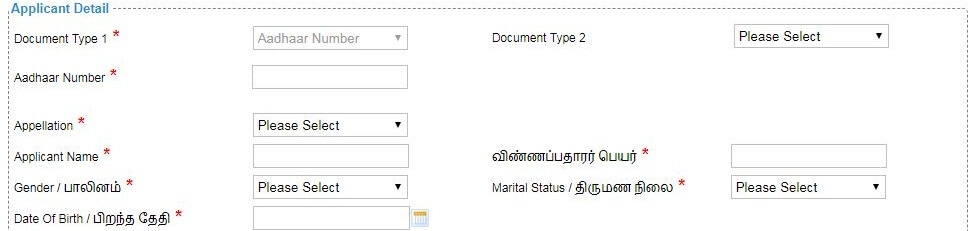
-
Click on Register to submit the form.
-
You would be required to generate and verify OTP before submitting the form.
-
On successful CAN Registration, the CAN Number will be generated.
How can I get Nativity Certificate online in Tamilnadu?
Follow the below steps to apply online for Nativity Certificate.
-
Enter the CAN number and search for the records.
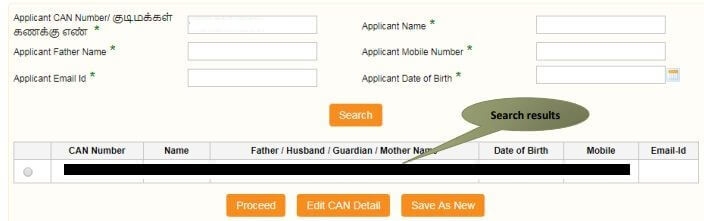
-
If the applicant is having a unique CAN Number his/her record will be shown in the search results.
-
Select the record by clicking on the option button against the desired record.
-
Click on Proceed.
- Select a Category of Nativity by birth/ Nativity by Residence

- Applicant details will appear pre-filled in the form. These details are non-editable.
- Enter “Ration Card Number”
- Applicant’s current address details, permanent address details and contact details will appear pre-filled in the form. These details are non-editable.
- Specify address details for the past years.
- Enter the details using the available fields.
- Click on the “Add” button to add a record. The Added records will show on the top. Kindly note that you would be required to provide the address details for the above five years, beginning with your current address. Also, you need not fill out this section if you select “Nativity by Birth” under Certificate Category.
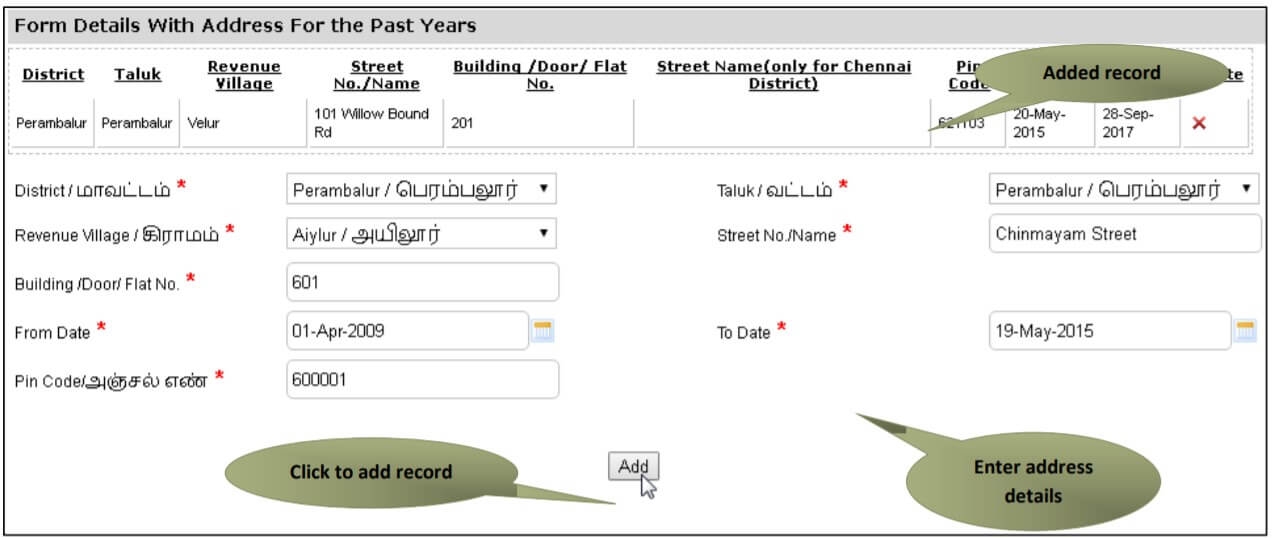
-
Click on “Submit”. By Clicking on “Cancel”, closes the application form.
- The next screen will show a list of required documents. Attach the documents in prescribed file size and file type. (Uploaded documents will show at the bottom. You may remove any uploaded document using the cross sign). Please note that the “Upload’” button will appear once you browse and add a document.
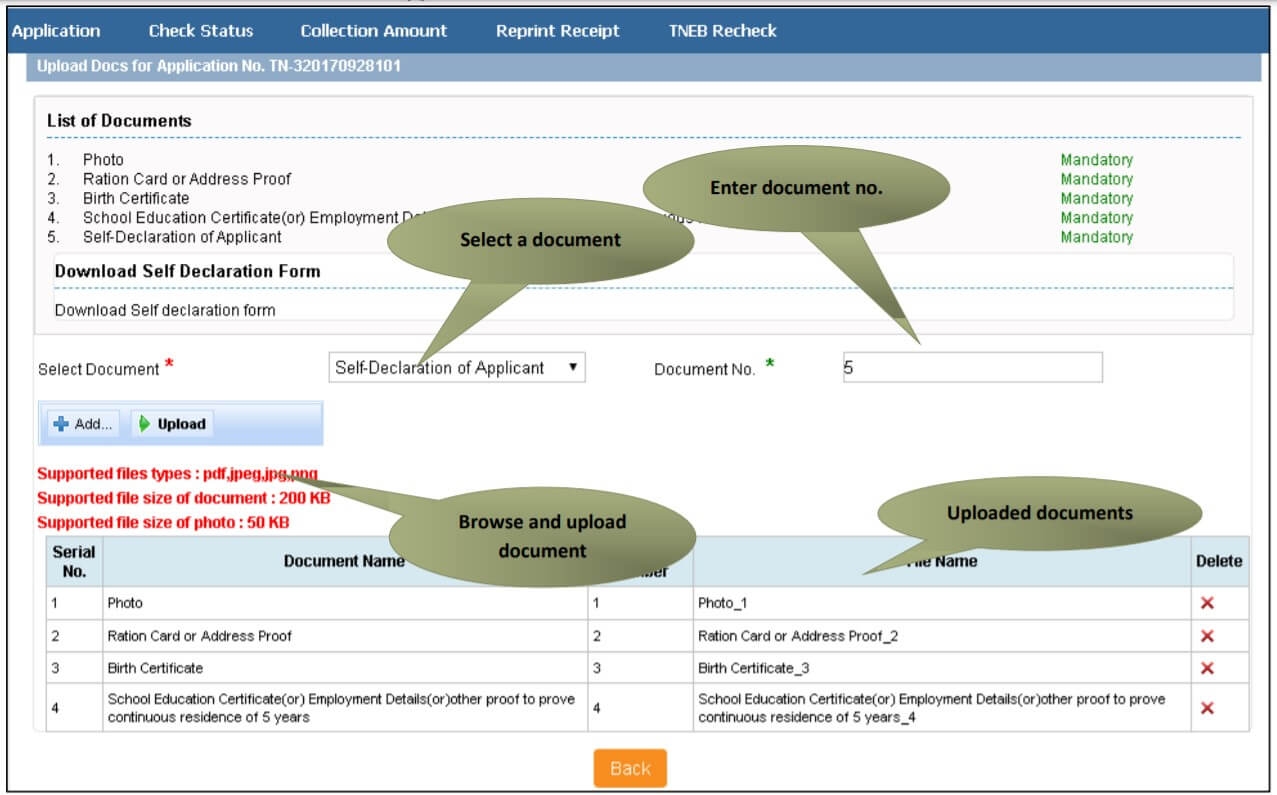
-
Make the required payment. Acknowledgment receipt will be shown.
-
Click on Print Receipt to download/print the receipt.
-
After submission (clicking on the Submit button), the application will be saved as draft.
-
You can find draft applications under the Saved Application section and upload documents or make payment as required.
-
Submitted applications can be viewed under the Submitted Application section
E Sevai Nativity Certificate Application Status
Follow the below steps to check the status of the Nativity Certificate application.
-
Login to TN eSevai portal
-
Click on Check Status
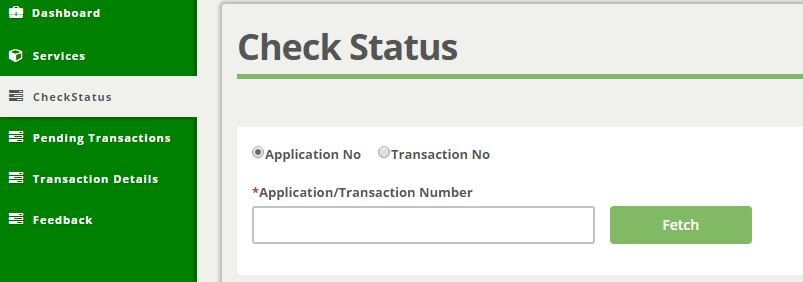
-
Enter Application number / Transaction Number to track the status of the application.
-
Click on Search
Download Tamil Nadu Nativity Certificate
Follow the below steps to download Nativity Certificate.
-
Login to TN eSevai portal
-
Click on Check Status.
-
Enter Application Number.
-
Click on Search.
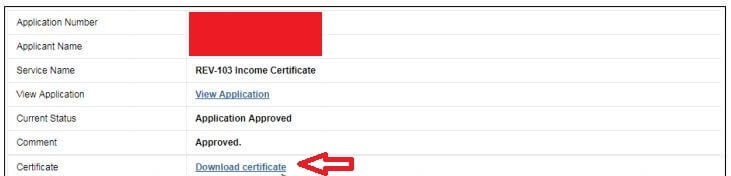
-
Click on Download Certificate link
Apply through eSevai centre
Follow the below steps to apply through eSevai centre.
-
Visit nearest eSevai centre. You can visit the nearest eSevai centre using this link.
-
Let the operator know what kind of service you want to avail. You can see the list of services from here.
-
Submit all the necessary documents and pay the charges (if any). Then collect the receipt after completion of certificate.
-
Results of the application submitted will be tracked and informed from time to time.
All complaints and queries can be registered by sending a mail to tnesevaihelpdesk@tn.gov.in or by calling their toll free number- 1 800 425 1333.
Charges
It will cost you INR 60 to get Nativity certificate.
How to edit CAN details in Nativity Certificate?
Follow the below stes to edit details of CAN.
-
Visit TN eSevai portal
-
In the Sign in section, click on "Citizen Login".
-
Enter the login credentials.
-
Correctly enter the Captcha Code (Not case sensitive) and click on "Login".
-
In the "Services" tab, select "DEPARTMENT WISE" and then click on "Revenue Department".
-
Click on "REV-102 Nativity Certificate". This will open a new browser tab.
-
Click on the "Proceed" button.
-
In this Search section, look for your CAN using any of the six fields provided.
-
Once found, select it by clicking the Radio button. This will auto-fill the "Mobile Number" field at the bottom.
-
Click on "Generate OTP" and then enter the OTP that has been sent to your registered phone number. Click on "Confirm OTP" once done.
-
Now you will be able to see the "Edit CAN Detail" button. Click it and you will be able to update your CAN details.
References
In creating this guide, we have referred to high-quality, credible sources such as official government orders, user manuals, and relevant materials from government websites.
FAQs
You can find a list of common eSevai queries and their answer in the link below.
eSevai queries and its answers
Tesz is a free-to-use platform for citizens to ask government-related queries. Questions are sent to a community of experts, departments and citizens to answer. You can ask the queries here.
Ask Question
 Share
Share




