How to get a Public Building Licence Tamil Nadu?
The Issuance of a Public Building License is used for availing the benefits from the state government.
Documents Required for Issuance of Public Building Licence in Tamil Nadu
Following are the documents required for the Issuance of a Public Building Licence in Tamil Nadu.
-
Copy of Building License
-
Buiding Stability Certificate
-
NOC from Fire and Rescue Department
-
Sanitary Certificate from Local Body
-
Building Plan as approved by Competent Authority
-
Ownership Deed
-
Self-Declaration of Applicant
-
Chalan Copy
-
Address Proof
-
Other Documents
Apply Online for Public Building Licence in Tamil Nadu
For applying Issuance of a Public Building Licence online in Tamil Nadu, you need to complete the following tasks.
-
Register in the TN eSevai portal
-
Register for CAN to access the application form
TNeSevai Registration
Follow the below steps to register in the eSevai portal.
-
Visit TN eSevai portal
-
Click on “Citizen Login”
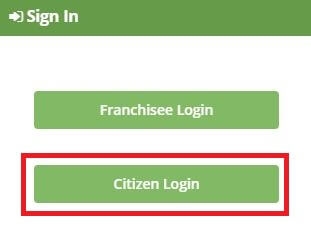
-
If you are a new user, click on "New User"
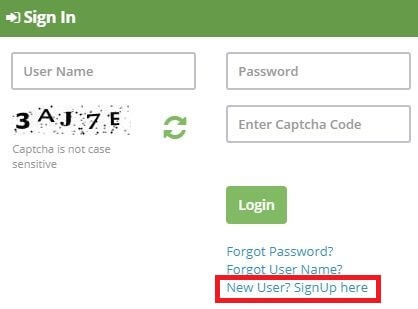
-
Enter the required details.
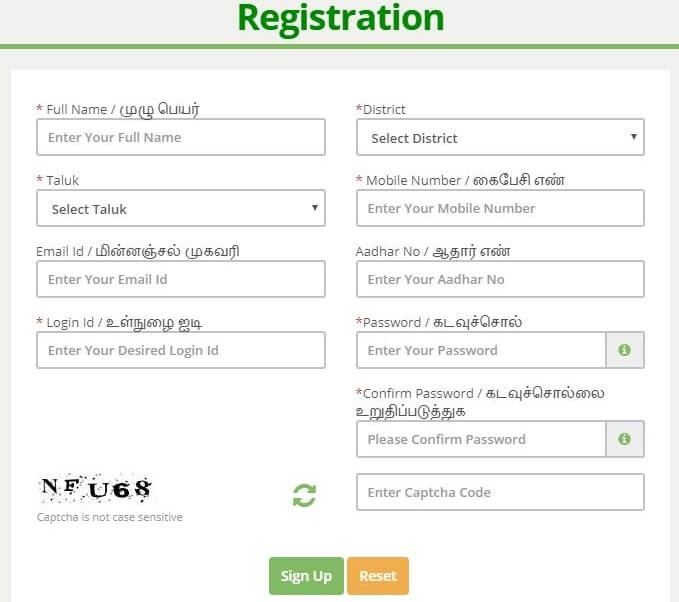
-
You will receive an OTP in your registered mobile number to register in the esevai portal.
-
Once registered, log into the website.
-
Select “Revenue Department”
-
Select “REV-404 Issuance of Public Building Licence in Tamil Nadu” from the list.
-
Click on "Proceed"
What is CAN?
CAN is Citizen Access Number required to avail all e-Sevai services offered by various departments through TNeGA.
An applicant can apply for the Issuance of a Public Building Licence provided he/she is having a unique Citizen Access Number (CAN). If the applicant doesn’t have a unique CAN number, he must register for CAN to access the application form for the Issuance of Public Building Licence in Tamil Nadu.
How to register for CAN?
Follow the below steps to do CAN registration.
-
Click on the "Register CAN" button to apply for CAN Registration.
-
Fill up all mandatory details in the form prescribed format.
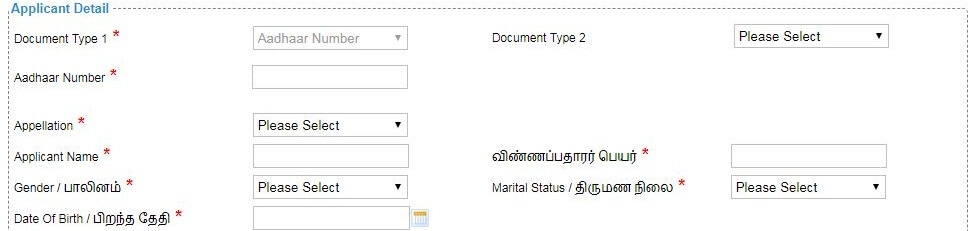
-
Click on Register to submit the form.
-
You would be required to generate and verify OTP before submitting the form.
-
On successful CAN Registration, the CAN Number will be generated.
How to get a Public Building Licence in Tamil Nadu?
Follow the below steps to apply online for the Issuance of a Public Building Licence in Tamil Nadu.
-
Enter the CAN number and search for the records.
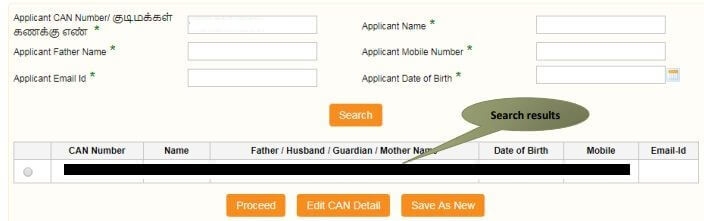
-
If the applicant is having a unique CAN Number his/her record will be shown in the search results.
-
Select the record by clicking on the option button against the desired record.
-
Click on "Proceed"
-
Applicant details will appear pre-filled in the form. These details are non-editable.
-
Applicant’s Current address details, Permanent address details, and Contact details will appear pre-filled in the form. These details are non-editable.
-
Enter the “Type of Application” and “Type of Applicant” for further proceedings. Based upon the Type of Applicant selection, required documents will be varied.

-
Select the “Category of Building” (Government/Private)
-
Enter the Building details with the address location, the capacity of persons can accommodate and the extent of the building on the concerned tab.
-
Enter the “Bank details” and “Challan details” On the Payment Details (the amount to be paid will be automatically generated based upon the type of building selected on the Building details)
-
Once, the Payment Details are added, you have to After Verify all the data you have submitted, and check the declaration on the Terms and Conditions.
-
Click “Submit” to proceed with the submission of the documents.
-
Attach the documents in prescribed file size and file type.
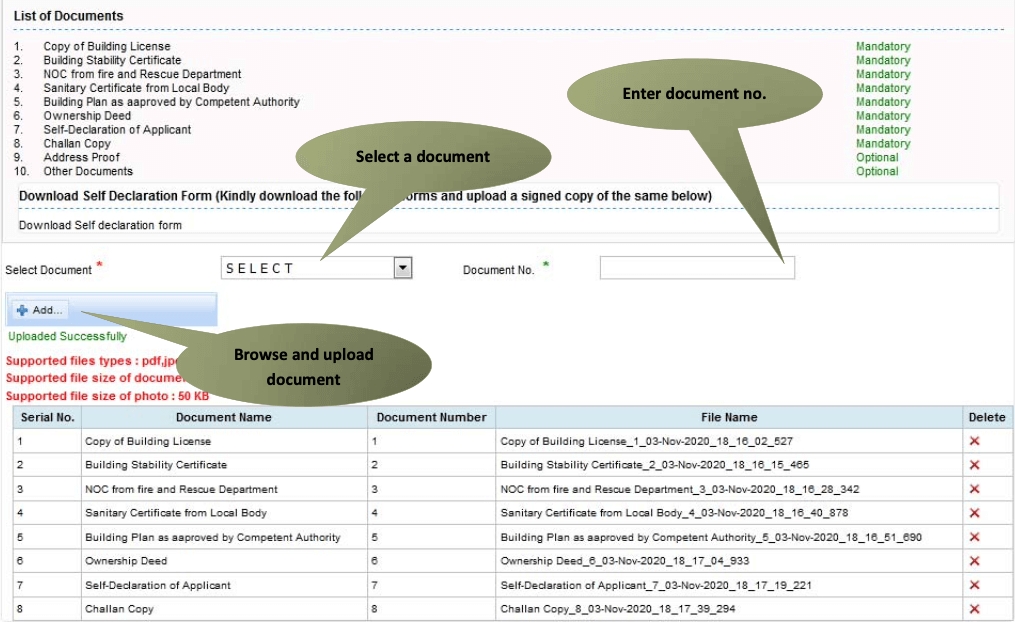
-
After uploading the documents, click on "Make Payment".
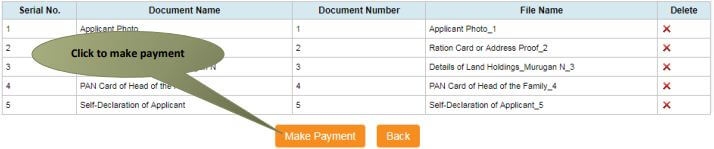
-
Make the required payment. Acknowledgement receipt will be shown.
-
Click on Print Receipt to download/print the receipt.
-
After submission (clicking on the Submit button), the application will be saved as a draft.
-
You can find draft applications under the Saved Application section and upload documents or make payment as required.
-
Submitted applications can be viewed under the Submitted Application section.
E Sevai Application Status
Follow the below steps to check the status of the application.
-
Login to TN eSevai portal
-
Click on "Check Status"
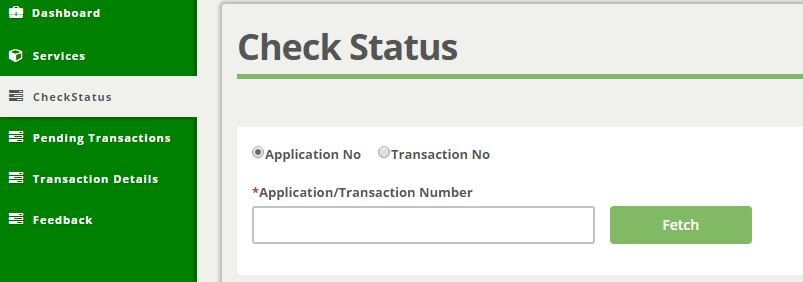
-
Enter Application number / Transaction Number to track the status of the application.
-
Click on "Search"
Download Tamil Nadu Public Building Licence
Follow the below steps to download the Issuance of Public Building Licence in Tamil Nadu.
-
Login to TN eSevai portal
-
Click on "Check Status"
-
Enter "Application Number"
-
Click on "Search"
-
Click on the Download Certificate link
Apply through eSevai centre
Follow the below steps to apply through the eSevai centre.
-
Visit nearest eSevai centre. You can visit the nearest eSevai centre using this link.
-
Let the operator know what kind of service you want to avail. You can see the list of services from here.
-
Submit all the necessary documents and pay the charges (if any). Then collect the receipt after completion of the certificate.
-
Results of the application submitted will be tracked and informed from time to time.
All complaints and queries can be registered by sending a mail to tnesevaihelpdesk@tn.gov.in or by calling their toll free number- 1 800 425 1333.
Charges
It will cost you INR 60 to get an Issuance of a Public Building Licence in Tamil Nadu.
How to edit CAN details?
Follow the below steps to edit details of CAN.
-
Visit TN eSevai portal
-
In the Sign-in section, click on "Citizen Login".
-
Enter the login credentials.
-
Correctly enter the Captcha Code (Not case sensitive) and click on "Login".
-
In the "Services" tab, select "DEPARTMENT WISE" and then click on "Revenue Department".
-
Click on "REV-404 Issuance of Public Building Licence in Tamil Nadu". This will open a new browser tab.
-
Click on the "Proceed" button.
-
In this Search section, look for your CAN using any of the six fields provided.
-
Once found, select it by clicking the Radio button. This will auto-fill the "Mobile Number" field at the bottom.
-
Click on "Generate OTP" and then enter the OTP that has been sent to your registered phone number. Click on "Confirm OTP" once done.
-
Now you will be able to see the "Edit CAN Detail" button. Click it and you will be able to update your CAN details.
FAQs
You can find a list of common eSevai queries and their answer in the link below.
eSevai queries and its answers
Tesz is a free-to-use platform for citizens to ask government-related queries. Questions are sent to a community of experts, departments and citizens to answer. You can ask the queries here.
Ask Question
 Share
Share




