How to get vehicle documents (DL,RC,PUC) in Digilocker ?
DigiLocker is a digital locker to store all your documents. Documents such as driving license, registration certificate and emission certificate in electronic formats will be treated at par with original documents if stored on DigiLocker. If documents are not available on DigiLocker, then they will not be treated as legally recognized at par with the original documents.
The DigiLocker, platform of the Ministry of Electronics and Information Technology, has the facility to pull a citizen's driving license or the certificate of registration details from VAHAN and make it available in the DigiLocker App in an electronic form.
In order to get these documents in Digilocker, you should first register in Digilocker.
Register
Follow the below steps to create an account in Digilocker.
-
Visit Digilocker website
-
Click on Signup to proceed.
-
Enter your Mobile Number which must be linked with your AADHAR and click on Continue.
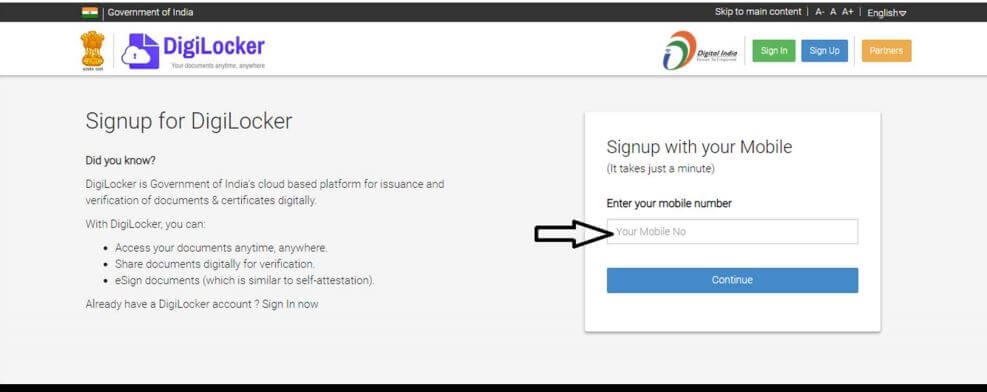
-
Enter the One Time Password (OTP) received in your mobile number and click on verify
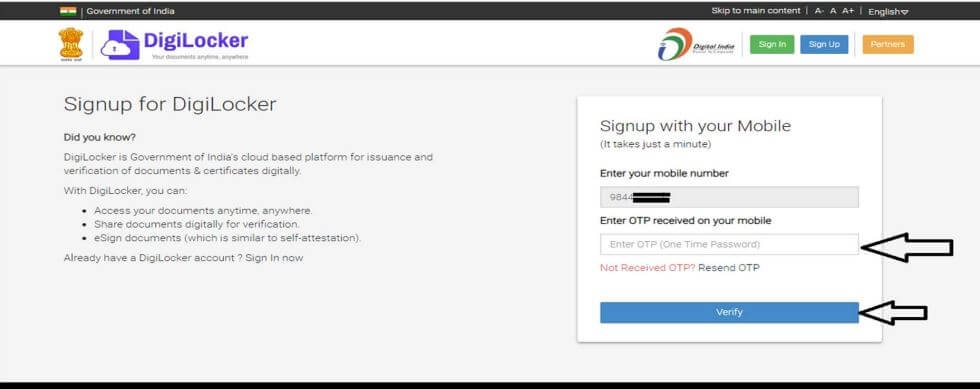
-
Set your Username and Password of your choice and click on Signup
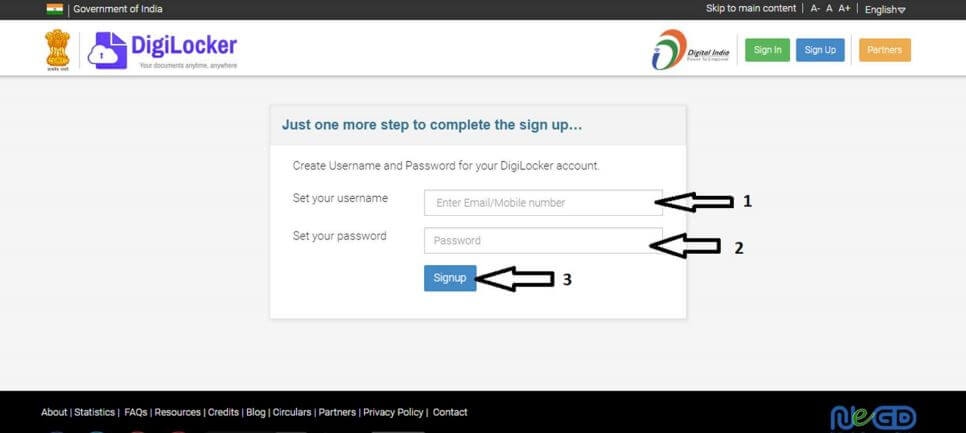
-
Enter your AADHAAR number. Mark the declaration box and click on Submit .
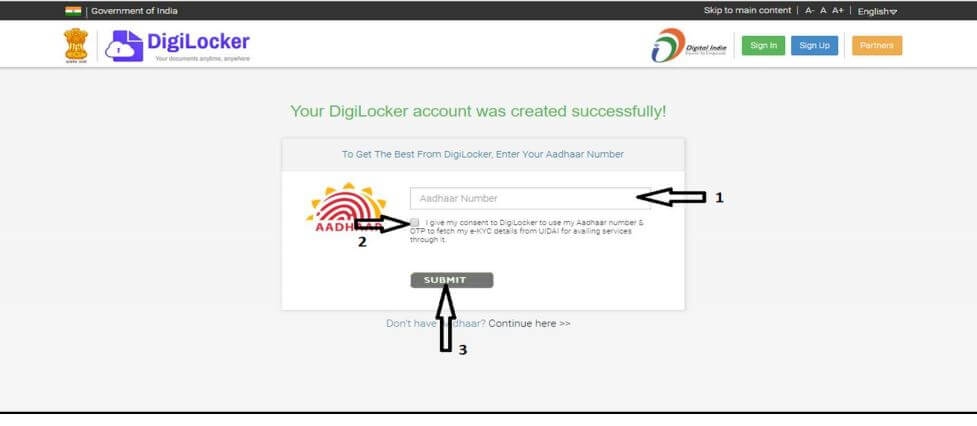
-
Enter the OTP received in your mobile number and click on the verify button .
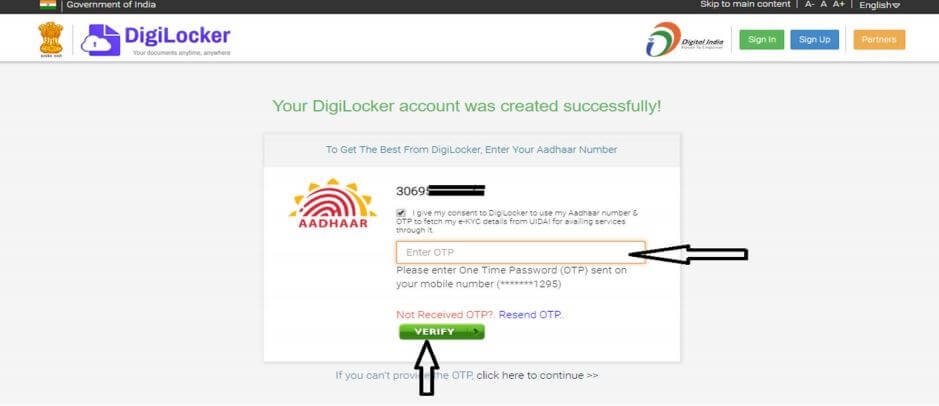
This completes your registration procedure to create digilocker account.
Get Driving License in Digilocker
Follow the below procedure to add driving license to Digilocker.
-
Visit Digilocker website
-
Click on Signin to proceed
-
Enter your Username and Password in the fields given.Click on the Signin button to Login to your digilocker account.
OR
Enter your Aadhaar number and click on verify button get OTP in your Aadhaar linked mobile number and enter the OTP received on your mobile to Login to your digilocker account
-
Click on the Issued Documents. Click on Check Partners Section to begin
-
Select Partner Name as ‘Ministry of Road, Transport and Highways, All States’ and ‘Document Type’ as ‘Driving License’. You can also keep Partner Name as the name of the Transport Department in your state as well. For example, if your Driving License is from Karnataka, then you can Partner Name as 'Department of Transport – Govt. of Karnataka'.
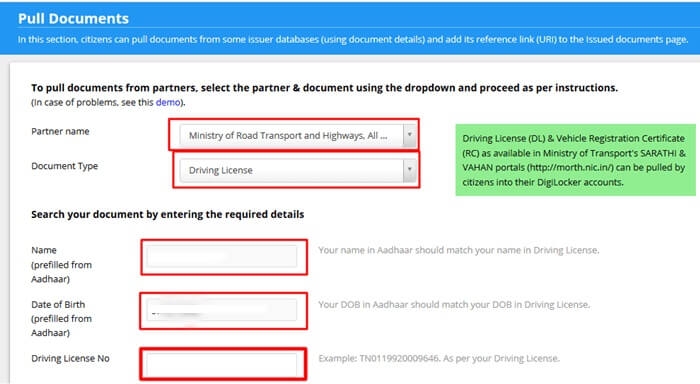
-
For fetching Driving License from Digilocker, you have to enter your driving license in a specific format. Details of it are provided below.
Driving Licence number can be entered in any of the following formats: DL-1420110012345 or DL14 20110012345
Total number of input characters should be exactly 16 (including space or '-').If you hold an old driving license with a different format, please convert the format as per below rule before entering.
SS-RRYYYYNNNNNNN OR SSRR YYYYNNNNNNN
Where
SS - Two character State Code (like RJ for Rajasthan, TN for Tamil Nadu etc)
RR - Two digit RTO Code
YYYY - 4-digit Year of Issue (For Example: If year is mentioned in 2 digits, say 99, then it should be converted to 1999. Similarly, use 2012 for 12).
NNNNNNN- Rest of the numbers are to be given in 7 digits. If there are less number of digits, then additional 0's(zeros) may be added to make the total 7.For example: If the Driving Licence Number is RJ-13/DLC/12/ 123456 then please enter RJ-1320120123456 OR RJ13 20120123456.
-
If your Aadhar is linked, you can see that your Name and Date Of Birth is automatically filled. Other wise Enter your Name, Date Of Birth, Father’s Name etc (must match with the Date of Birth in your Driver License)
-
Enter your Driving license number.
-
Now click on ‘Get Document’ button.
-
Your driving License data will be fetched and Linked with DigiLocker Account.
-
Now, click on issued documents
-
Click on 'View Document'
-
Your Driving License will be displayed which you can download in pdf format.
Get Registration Certificate in Digilocker
-
Visit Digilocker website
-
Click on Signin to proceed
-
Enter your Username and Password in the fields given.Click on the Signin button to Login to your digilocker account.
OR
Enter your Aadhaar number and click on verify button get OTP in your Aadhaar linked mobile number and enter the OTP received on your mobile to Login to your digilocker account
-
Click on the Issued Documents. Click on Check Partners Section to begin
-
Select Partner Name as ‘Ministry of Road, Transport and Highways, All States’ and ‘Document Type’ as ‘Registration of Vehicle’.
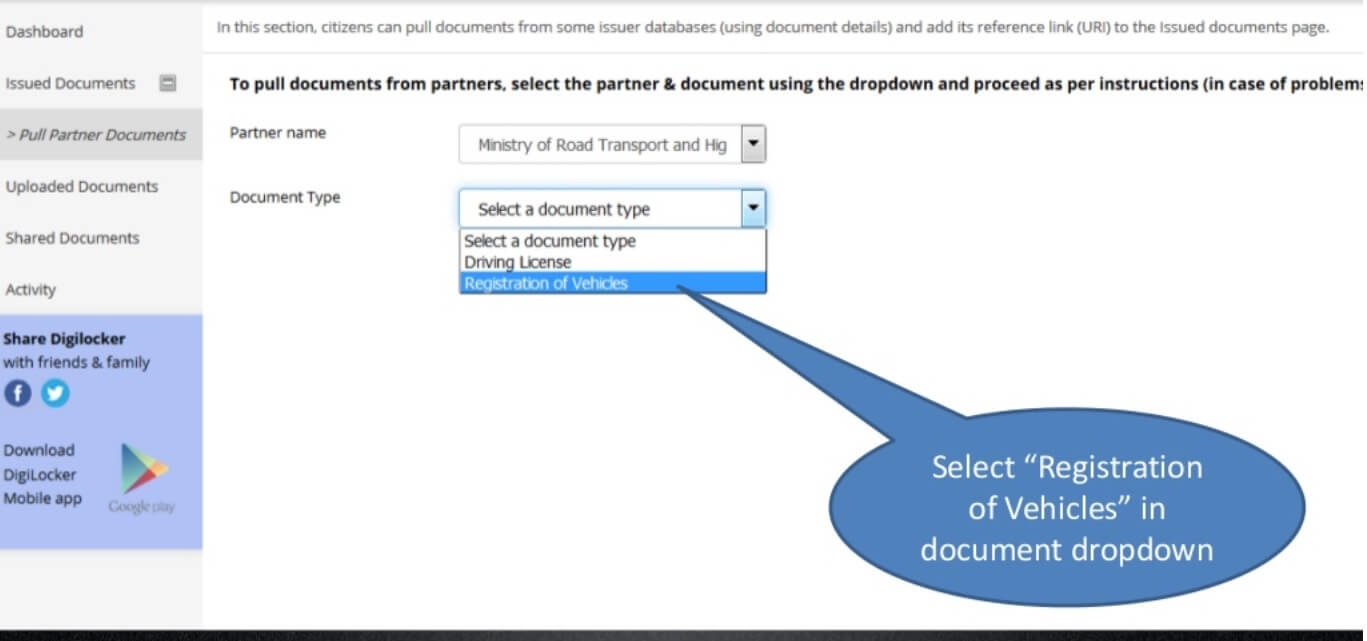
-
If your Aadhar is linked, you can see that your Name and Relative's name is automatically filled.
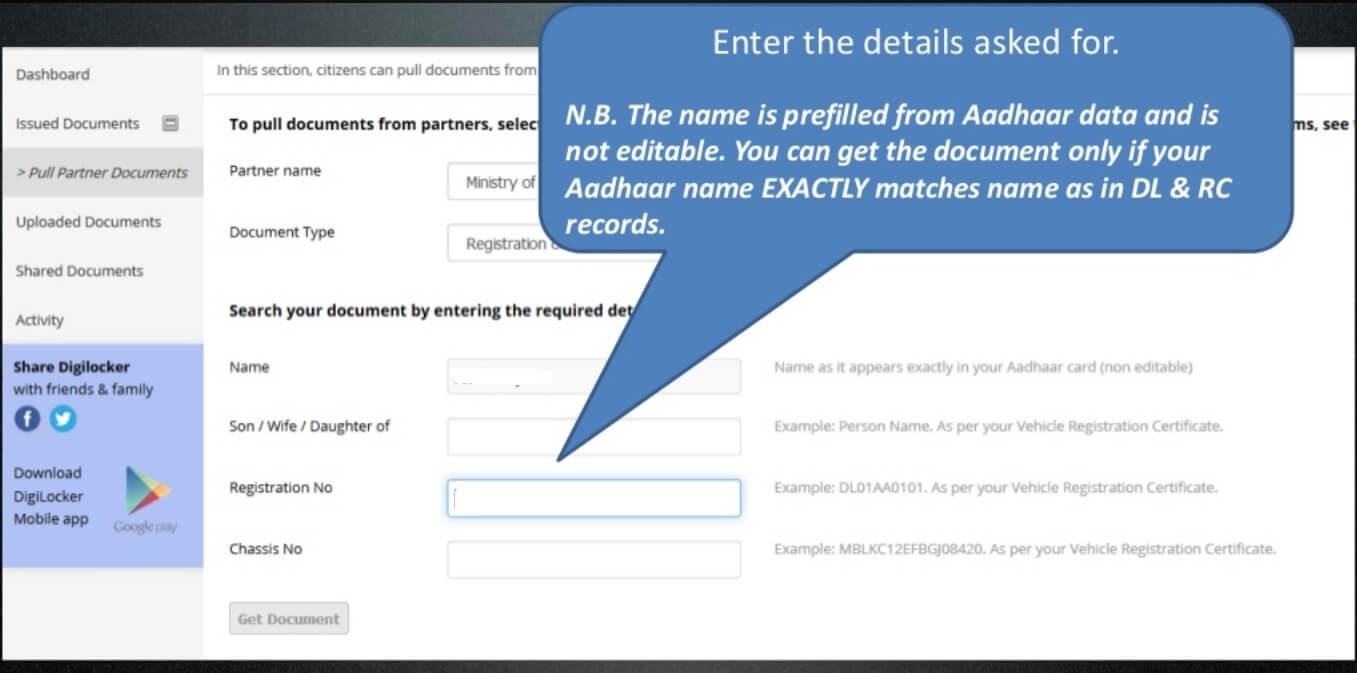
-
Enter your Registration Number and Chassis number.
-
Now click on ‘Get Document’ button.
-
Your RC data will be fetched and Linked with DigiLocker Account.
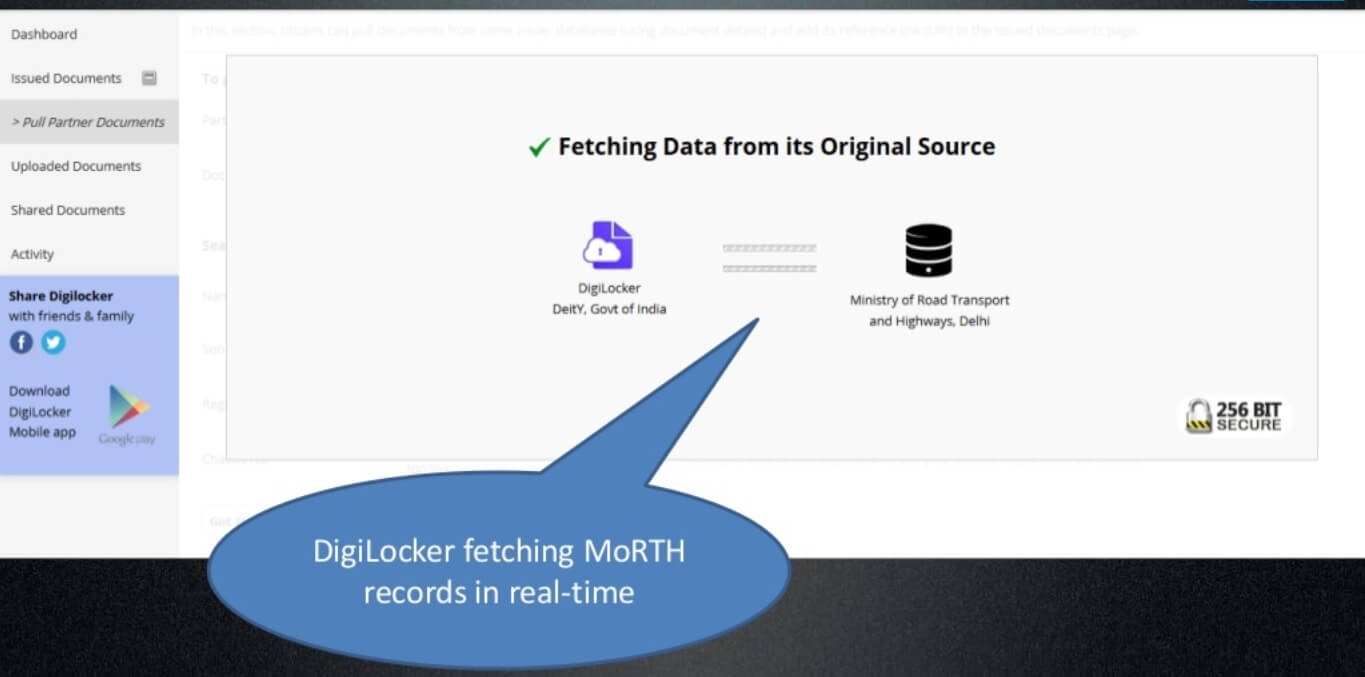
-
Now, Click on issued documents
-
Click on 'View document'
-
Your RC will be displayed which you can download in pdf format.
Get Emission Certificate in Digilocker
Follow the below steps to get Emission Certificate /Pollution under Control (PUC) Certificate in Digilocker.
-
Visit Digilocker website
-
Click on Signin to proceed
-
Enter your Username and Password in the fields given. Click on the Signin button to Login to your digilocker account.
OR
Enter your Aadhaar number and click on verify button get OTP in your Aadhaar linked mobile number and enter the OTP received on your mobile to Login to your digilocker account
-
Click on the Issued Documents. Click on Check Partners Section to begin.
-
Select Partner Name as ‘Ministry of Road, Transport and Highways, All States’ and ‘Document Type’ as ‘Emission Certificate’. You can also keep Partner Name as the name of the Transport Department in your state as well. For example, if your Driving License is from Karnataka, then you can Partner Name as 'Department of Transport – Govt. of Karnataka'.
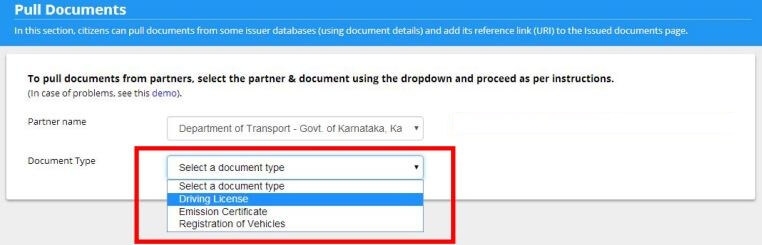
-
Enter your Registration Number.
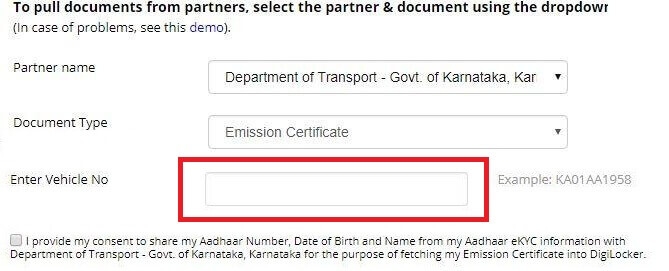
-
Now click on the ‘Get Document’ button.
-
Your Emission Certificate data will be fetched and linked with DigiLocker Account.
-
Now, Click on issued documents
-
Click on 'View Document'
-
Your Emission Certificate data will be displayed which you can download in pdf format.
FAQs
You can find a list of common Digilocker queries and their answer in the link below.
Digilocker queries and its answers
Tesz is a free-to-use platform for citizens to ask government-related queries. Questions are sent to a community of experts, departments and citizens to answer. You can ask the queries here.
Ask Question
 Share
Share




