How to esign in digilocker ?
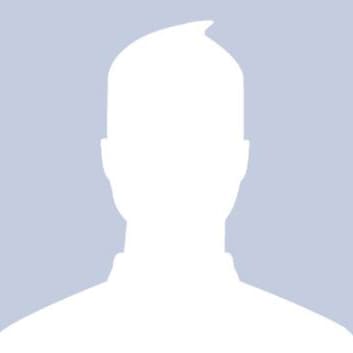 Raj
RajAnswered on March 01,2019
Follow the below steps to esign in digilocker.
- Login to Digilocker website
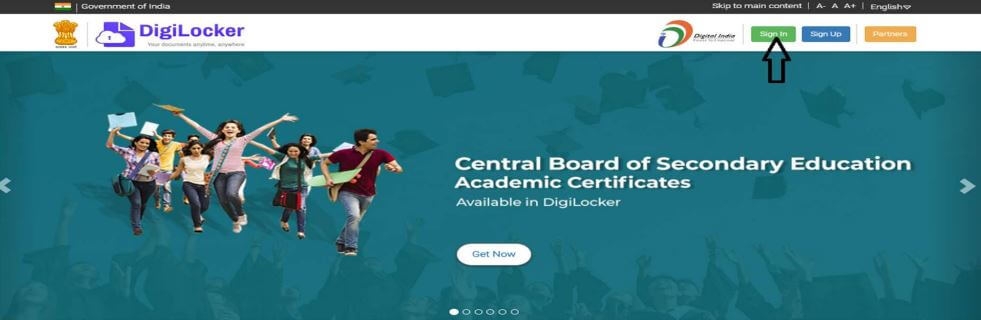
- Click on "Uploaded Documents"
- Click on "Upload" to upload the document
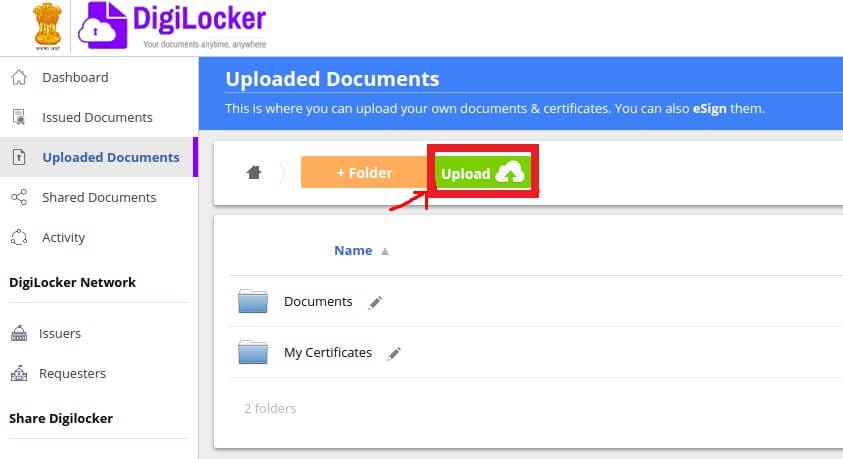
- Click on "Select Doc" type to specify the type of document. If you have uploaded Pan card, select "Pan card" from list of documents.
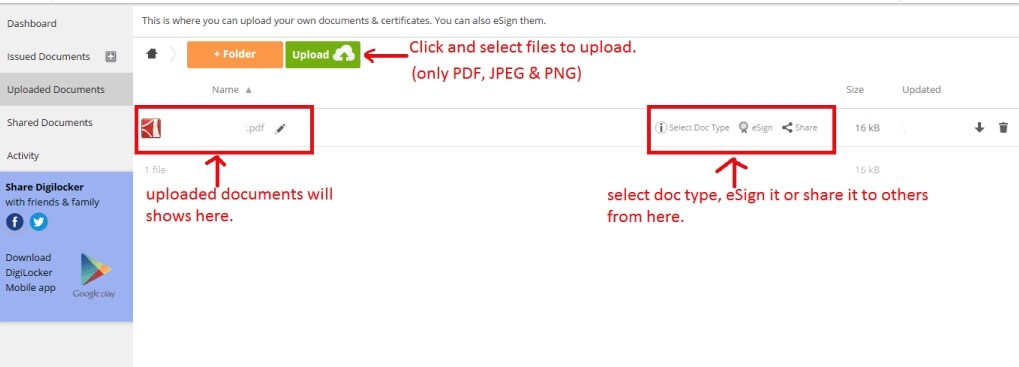
- Once you have uploaded "esign" icon will be displayed next to the uploaded document.Click on "esign"
- An OTP will be send to your mobile number for verification.
- Enter OTP. If you encounter any server error during the process, just refresh the page.
- If it is E-signed, a green tick mark will be displayed
- Click on Download button to download the digitaly signed document in pdf format
- Sometimes you will see a message like this while opening PDF. "Trusted Certificate which improve your experience with signed documents are available for download". Mark the check box and click on OK.
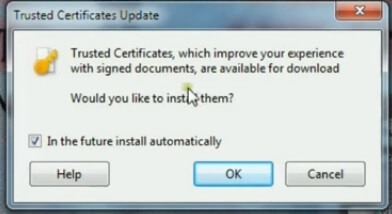
- As it is digitally signed, you can submit it as "proof for verification" in many websites
Guide
Click here to get a detailed guide
How to fix issues with Digilocker?
DigiLocker is a digital locker to store all your documents. Sometimes, you might have encountered any of the following issues with Digilocker. Documents uploaded by you to Digilocker mi..Click here to get a detailed guide
 Share
Share



 Clap
Clap
 2892 views
2892 views

 1
1 1075
1075