How to apply for Pradhan Mantri Rojgar Protsahan Yojana ?
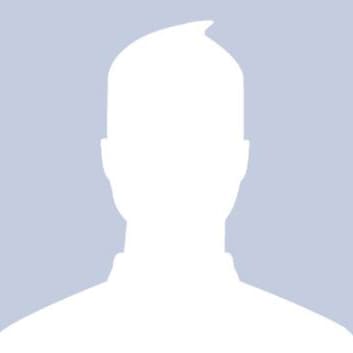 Rehna
RehnaAnswered on April 11,2019
Employers can follow the below steps to log in on Pradhan Mantri Rojgar Protsahan Yojana (PMRPY) portal and apply for PMRPY Scheme benefits.
- Visit Pradhan Mantri Rojgar Protsahan Yojana
- For employer to login into the PMRPY portal, click on the link “Login” on the right top of the screen at the homepage of PMRPY portal.
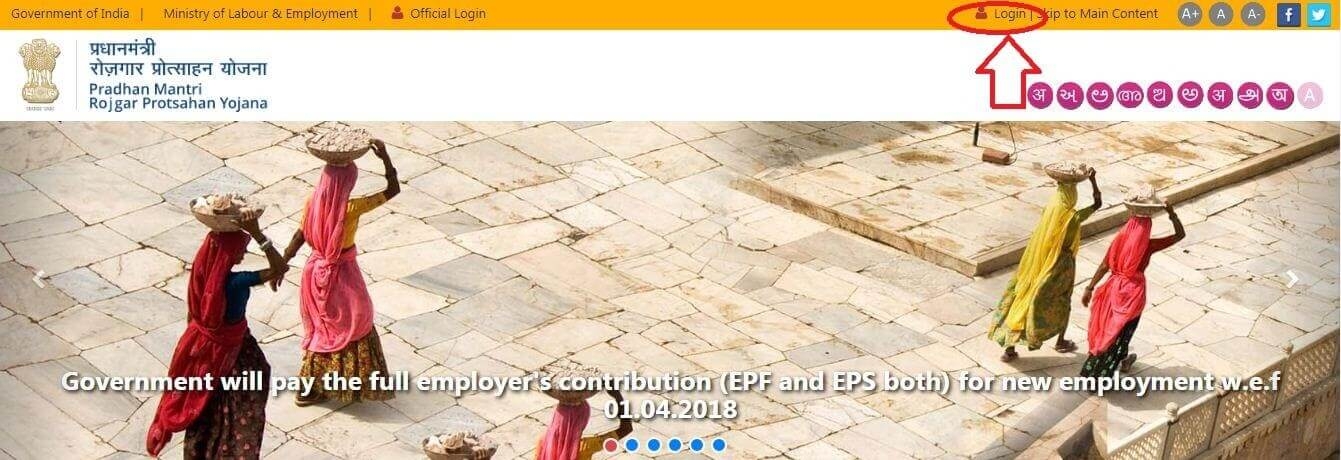
- The employer would enter the Labour Identification Number (LIN) or Employee Provident Fund (EPF) code of the establishment and the password as being used for logging in the Electronic Challan cum Return (ECR) portal. Electronic Challan cum Return (ECR) are the monthly challans/returns submitted online to the EPFO by the employers/establishments.
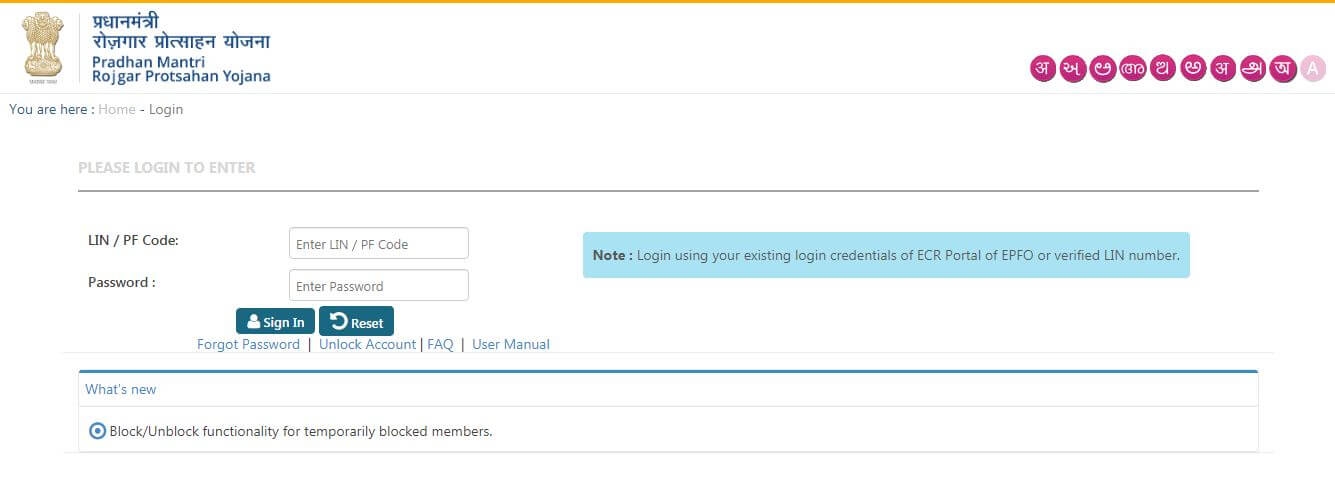 The EPF code number has to be entered in the pattern – <Region Code> <Office Code><Establishment Code (7 digits)><Extension Code>.
The EPF code number has to be entered in the pattern – <Region Code> <Office Code><Establishment Code (7 digits)><Extension Code>.
The Region code and Office code, if not known to establishment, can be obtained by using “Establishment Search” facility available on EPFO website
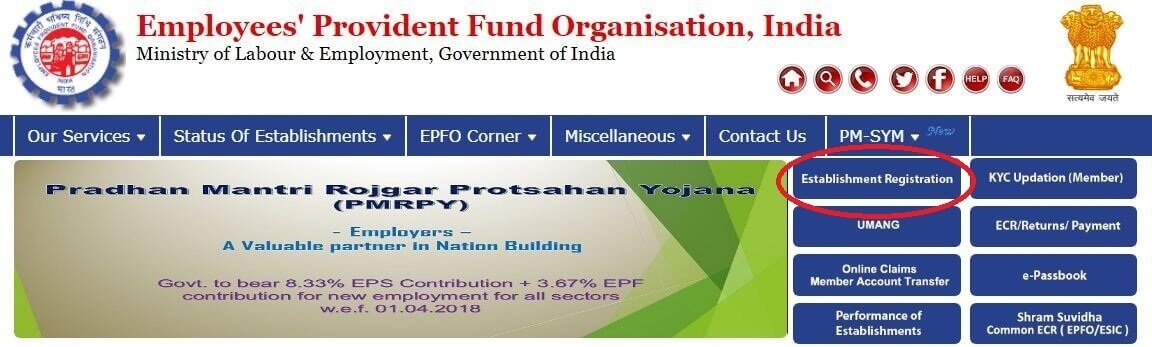
The establishment code, if it is less than seven digits, has to be padded with zeros to make it seven digit and the extension code, if it is A, B or C, has to be written as 00A,00B, 00C respectively and if there is no extension code, has to be written as 000.
For example, an establishment with P.F. Code number MH/BAN/1234/A has to be written as MHBAN000123400A and the establishment with P.F. Code number MH/BAN/1234 has to be written as MHBAN0001234000.
- On first time login, the Establishment profile page would appear. The employer would have to provide the following details:
- National Industrial Classification Code (NIC-2008)
- Bank Account details
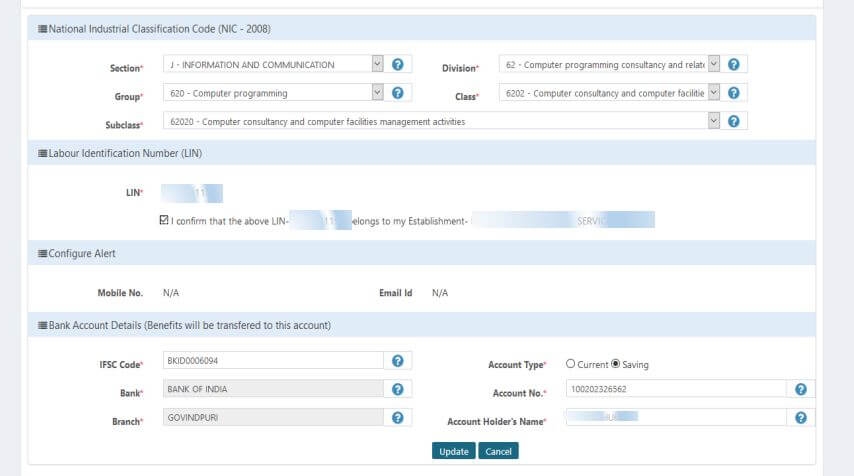
- After furnishing the required details, the employer has to click the “Update” button.
- The information furnished by the employer has to be digitally signed by the employer. To digitally sign the furnished information and the declaration, the employer should click on “Sign Pdf” button.
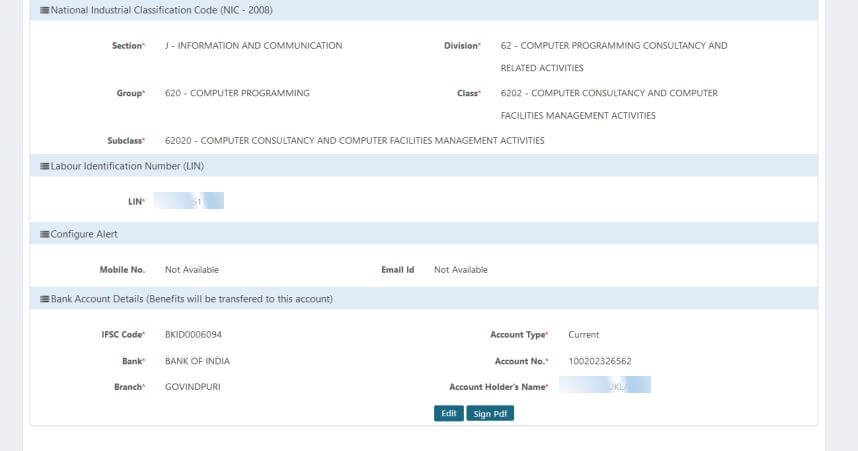
- The following screen would appear to enable the selection of digital signature.
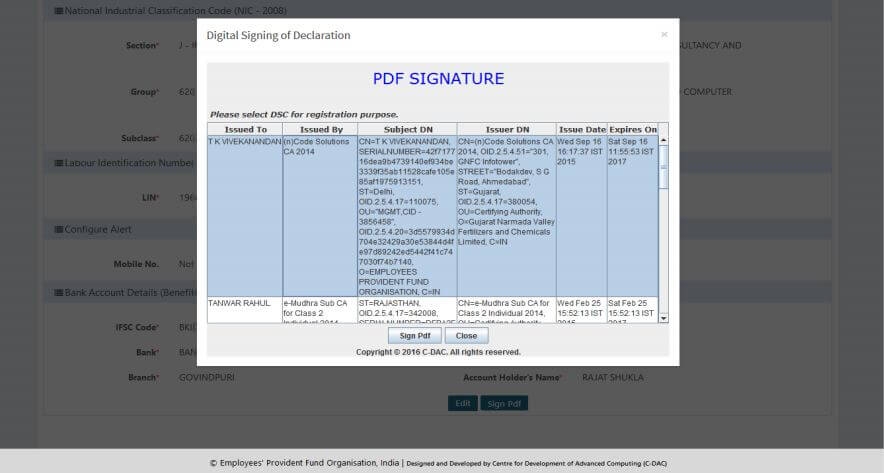
- After selection of digital signatures, the “Sign Pdf” button is to be selected to initiate the digital signing.
- After furnishing the information for the first time, the establishment profile would appear as in the following screen.
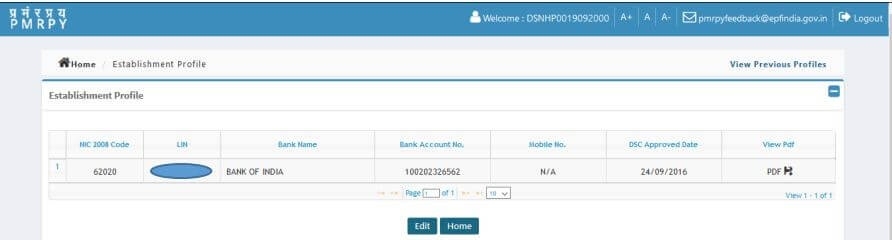
- The details can be edited by clicking on the “Edit” button. The Pdf file, as digitally signed, can be viewed by clicking on the PDF under “View Pdf” column.The declaration pdf for Establishment profile details would be available as below:
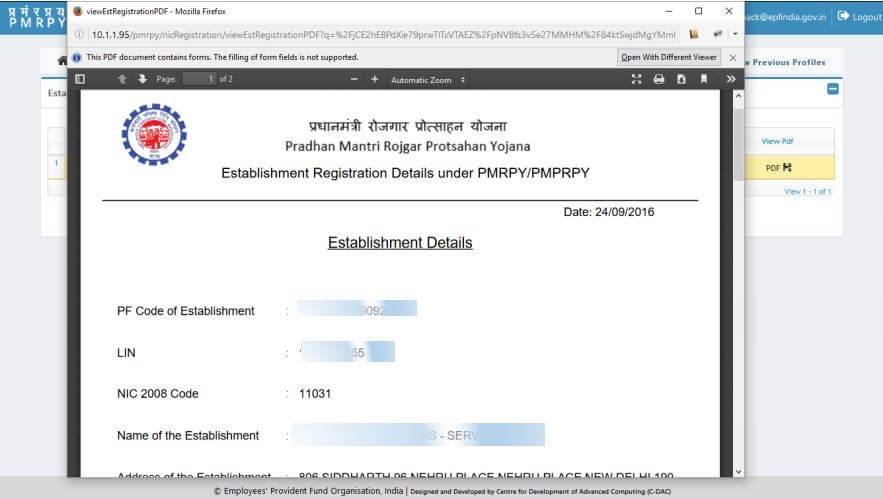
- Post login by employer, the homepage of establishment on PMRPY portal would appear as below:
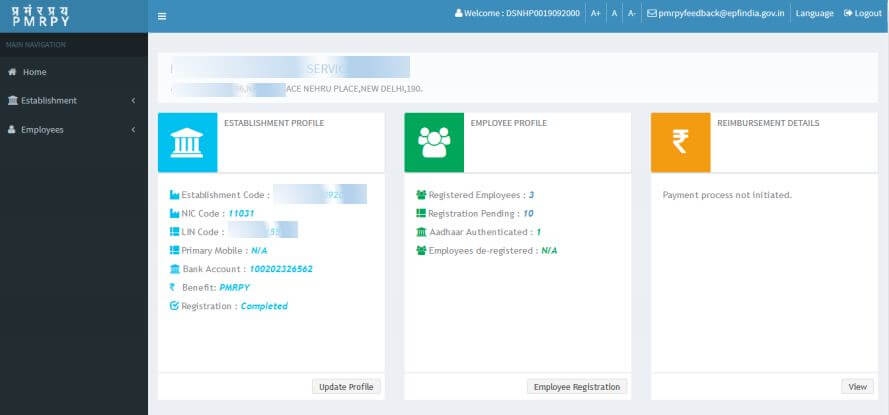
The employer would file the online return for the employees meeting the eligibility criteria under the PMRPY scheme. This process of member registration for availing PMRPY benefits can be carried out using both individual and bulk registration.
Individual Registration
- For individual registration, the employer has to enter the individual UAN, which has been seeded with Aadhaar
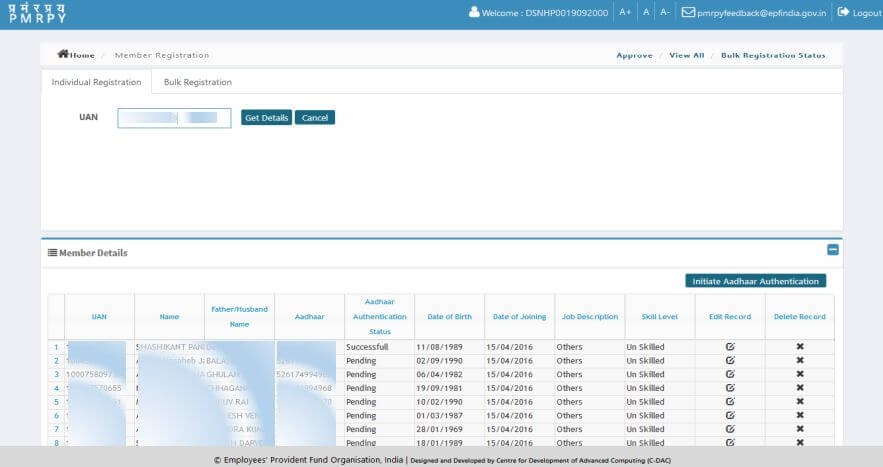
- On clicking the “Get Details” button, the member details i.e. name of member, father’s name, date of birth, date of joining and Aadhaar of the member are displayed.
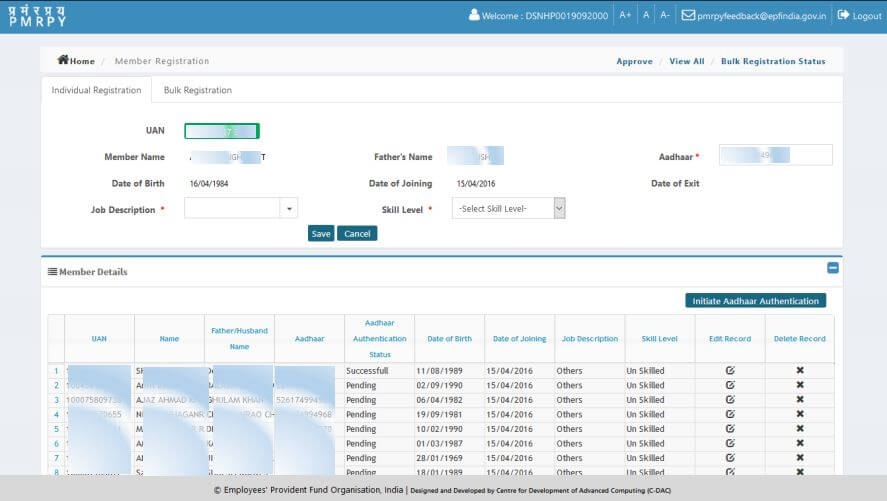
- The following details would be further furnished by the employer:
- Job Description
- Skill level i.e. semi-skilled/unskilled
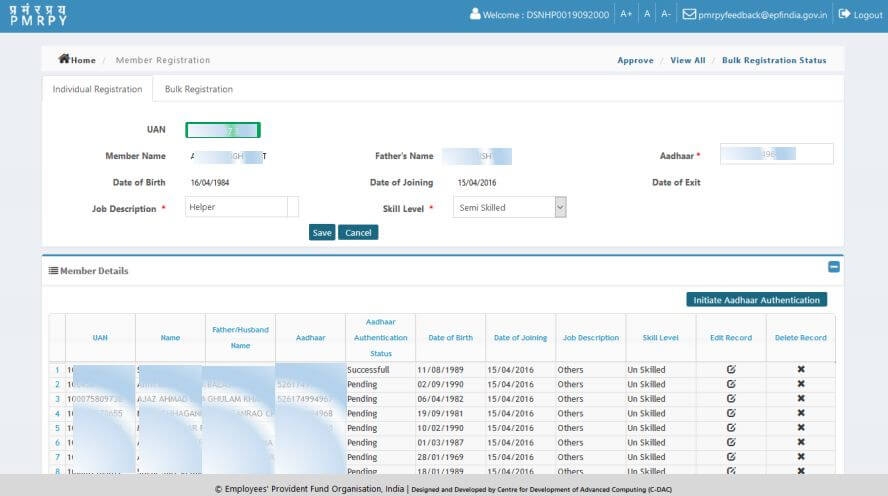
- After checking the details, the employer has to click “Save” button to save the details of the member.
Bulk Registration
Alternatively the employer may submit the members’ details in bulk for registration on PMRPY portal by uploading the bulk file
All the members added will be displayed in the grids below the member registration form. The first grid panel lists out the members categories
- Members pending for aadhaar authentication,
- Members whose aadhaar authentication has failed due to demographic mismatch,
- Members whose aadhaar authentication could not happen due to unavailabity of aadhaar service at that point in time.
The second grid lists out the members whose aadhaar have been authenticated and are pending for Member Registration through Digital Signing.
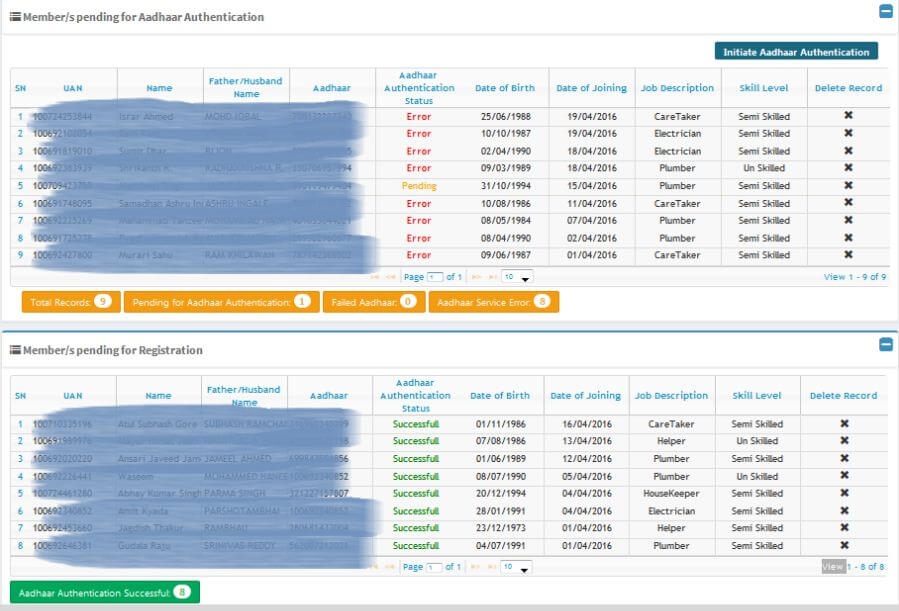
- On clicking “Initiate Aadhaar Authentication” button, the system would verify the details of each of the registered member with UIDAI database for authentication and also with the EPFO database for deduplication.
- The portal would show the report of Aadhaar authentication to the employers.
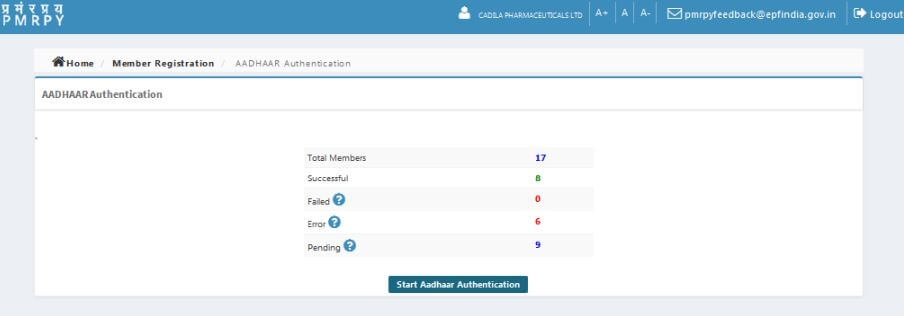
- The details of the members furnished by the employer has to be digitally signed by the employer.
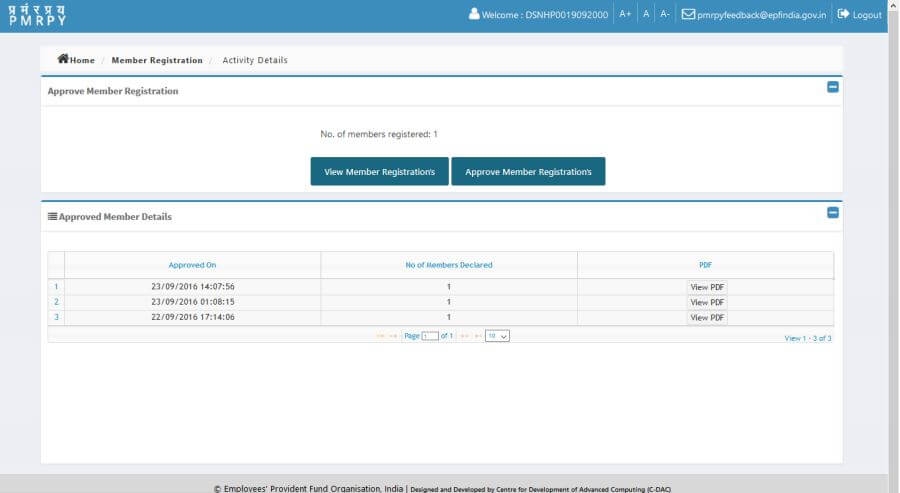
- To digitally sign the furnished information, the employer should click on “Approve Member Registrations” button. The following screen would appear to enable the selection of digital signature:
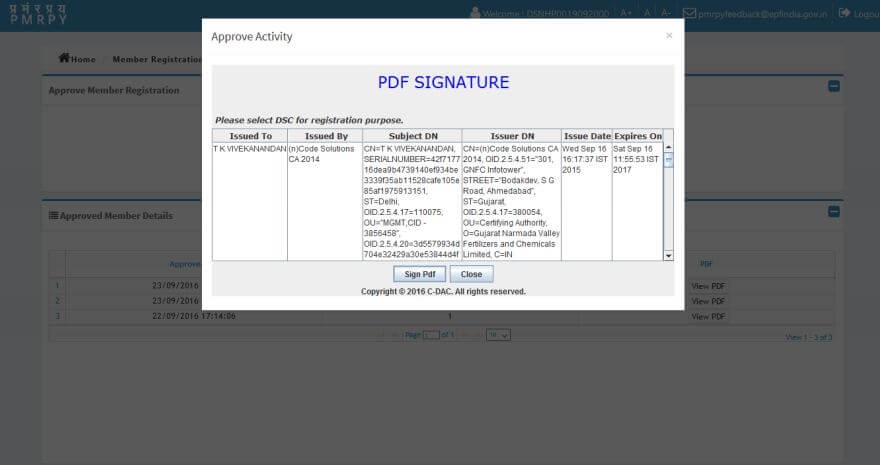
- After selection of digital signatures, the “Sign Pdf” button is to be selected to initiate the digital signing.
- After that employer will file ECR on Unified Portal and employees registered in PMRPY Portal and eligible for PMRPY benefit for that particular month will get upfront benefit in ECR.
 Share
Share



 Clap
Clap
 433 views
433 views

 1
1 460
460