How to update D&O trade licence?
Answered on December 29,2021
STEPS TO NAVIGATE THROUGH THE KSWIFT PORTAL TO APPLY FOR RENEWALS OF LICENCES /NOC’S /PERMITS /APPROVALS FROM DEPARTMENTS/AGENCIES.
A. PROCESS FLOW FOR EXISTING USERS WHO HAVE OBTAINED LICENCES /NOC’S/PERMITS /APPROVALS THROUGH KSWIFT
Step 1: Click the link to access KSWIFT - Online Single Window Clearance Mechanism.
Step 2: From the Home page the Users can login to their respective accounts by clicking “login” button. User can enter his/her username, password along with CAPTCHA displayed and click Submit to login.
Step 3: Once the user logs in, the user’s home page shall display a dashboard containing the status of the approvals they have applied for. User may apply for renewals for his existing establishments by clicking “Services/Renewals” link provided under the links provided under the tab “My Projects”.
Step 4: User may now choose the required project from the list of projects displayed (the list includes all the projects created by user) and click on “Go to application” icon to proceed with renewals.
Step 5: User may now choose the required Department/Agency listed out for the chosen project and proceed further by choosing the required renewal service.
Step 6: Upon selection of required service, the user shall be directed to application submission page. The basic information entered in the CAF shall be pre-populated in the respective fields of the department’s form. User may submit additional information in order to submit the application form.
Step 7: After submitting the application on the department’s page, the user will be redirected to the department wise clearances page where the user can proceed with payment.
Step 8: Fee Payment: Payment can be done through e-Treasury or Federal Bank Payment Gateway using 1) Net banking 2) Card Payment. After successful payment the user will be redirected to the single window portal. Acknowledgement number generated will be communicated to the user as well as the Department. The user can also download the payment receipt.
Step 9: Status tracking through user dashboard - Clearance status Dashboard shall display the department-wise status of applications under the following categories:
• Applications in Draft Mode
• Applications under Process
• Applications Approved
• Applications Rejected/ returned for clarifications
Step 10: Upon approval of application by the Department the system allows user to download the final signed approval certificate from the online portal.
Source: This answer is provided by Kerala State Industrial Development Corporation Limited (KSIDC).
How to register on K-Swift website?
The government of Kerala has introduced an online single-window clearance mechanism,Kerala Single Window Interface for Fast and Transparent (K-SWIFT) clearance, to help entrepreneurs to set ..Click here to get a detailed guide
How to set up a business in Kerala from US or UK or Gulf?
Are you an NRI or NRK who wants to set up a business in Kerala. Then you have come to the right place. Setting up a business in Kerala involves the following steps. Choosing the ..Click here to get a detailed guide
Kerala Voter List 2024 - Search By Name, Download
Empowering citizens to exercise their democratic rights is crucial, especially in the vibrant state of Kerala. This concise guide offers clear steps for downloading the voter list, searchin..Click here to get a detailed guide
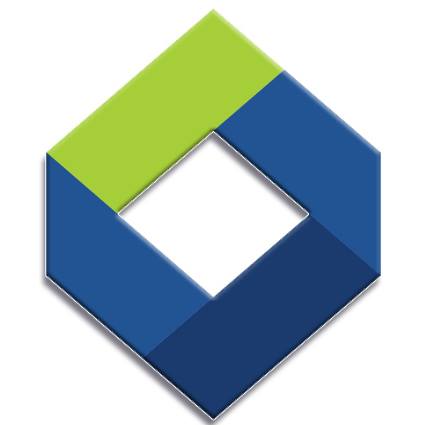
30 വർഷം വരെയുള്ള തിരിച്ചടവ് കാലാവധിയില്.. ലളിതമായ നടപടിക്രമങ്ങളിലൂടെ നേടാം 1 കോടി രൂപ വരെ വായ്പ...T&C Apply

Related Questions
-
 Citizen Helpdesk
Citizen Helpdesk
Curated Answers from Government Sources . Answered on January 19,2023I have a small poultry with 75 birds, do I need a license to run it in Kerala?
In the case of operation of a poultry farm, certain set of licenses has to be obtained depending upon the project. Government ...
1
0
92
-
 Citizen Helpdesk
Citizen Helpdesk
Curated Answers from Government Sources . Answered on November 16,2022While filling the CAF in K-SWIFT, what is the product name and raw material name for a Xerox and dtp centre?
Kindly give as Xerox/DTP Center in Product Name and Raw material Name. Source: This answer is provided by Kerala State ...
1
0
79
-
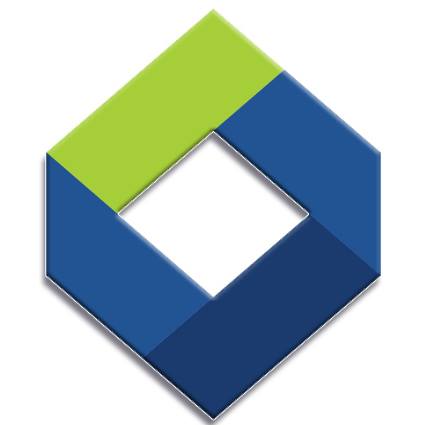 KSFE
KSFE
Sponsoredകെ.എസ്.എഫ്.ഇ നേട്ടം നിക്ഷേപ പദ്ധതി
കെ.എസ്.എഫ്.ഇ യിലെ നിക്ഷേപങ്ങൾക്ക് ഇനി കൂടുതൽ നേട്ടം!

-
 Citizen Helpdesk
Citizen Helpdesk
Curated Answers from Government Sources . Answered on September 01,2022വീട്ടിൽ കാറ്ററിങ് യൂണിറ്റ് തുടങ്ങാൻ എന്തൊക്കെയാണ് ലൈസൻസിനു വേണ്ടത്?
Government of Kerala has launched a Kerala Single Window Interface for Fast & Transparent Clearance (K-SWIFT) facility for New ...
1
0
65
-
 Citizen Helpdesk
Citizen Helpdesk
Curated Answers from Government Sources . Answered on August 29,2022Why showing Error for Products and Survey Number while entering in K Swift?
We have taken a note regarding this particular issue, it may have occurred due to some technical issues You may kindly ...
1
0
41
-
 Citizen Helpdesk
Citizen Helpdesk
Curated Answers from Government Sources . Answered on July 18,2022I have given an application to Trivandrum crz to start a shop. How many days will it take to get it issued?
Kindly note that it will take 120 days (60 days for providing recommendations after receipt of complete application and ...
1
0
30
-
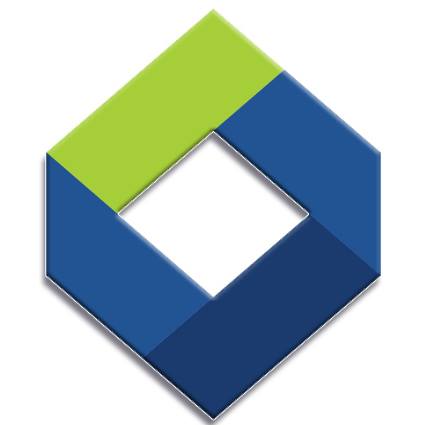 KSFE
KSFE
Sponsoredകെ.എസ്.എഫ്.ഇ നേട്ടം പ്ലസ് നിക്ഷേപ പദ്ധതി
കെ.എസ്.എഫ്.ഇ യിലെ നിക്ഷേപങ്ങൾക്ക് ഇനി കൂടുതൽ നേട്ടം!

-
 Citizen Helpdesk
Citizen Helpdesk
Curated Answers from Government Sources . Answered on May 30,2022ഒരു മിനറൽ വാട്ടർ യൂണിറ്റ് തുടങ്ങാൻ എന്തൊക്കെ ലൈസൻസ് വേണം? ആവശ്യം ഉള്ള യന്ത്രങ്ങൾ എവിടെ നിന്നും ലഭിക്കും?
Government of Kerala has launched a Kerala Single Window Interface for Fast & Transparent Clearance (K-SWIFT) facility for New ...
2
0
167
-
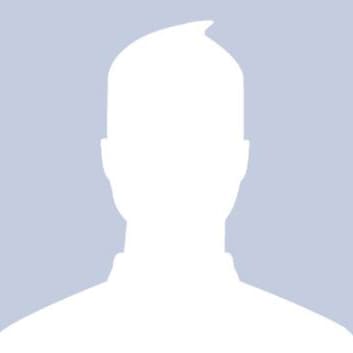 CHANDRAN T.S
CHANDRAN T.S
Answered on May 30,2022ഒരു മിനറൽ വാട്ടർ യൂണിറ്റ് തുടങ്ങാൻ എന്തൊക്കെ ലൈസൻസ് വേണം? ആവശ്യം ഉള്ള യന്ത്രങ്ങൾ എവിടെ നിന്നും ലഭിക്കും?
LOCAL BOADY LICENCE POLLUTION CONTROL BOARD APPROVAL FSSAI / WATER TESTING ADDITIONAL ISI PACKER FROM LEGAL METROLOGY GST SO MANY PRIVATE/TECHNICAL INSTITUTIONS ARE HERE TO ...
2
0
58
-
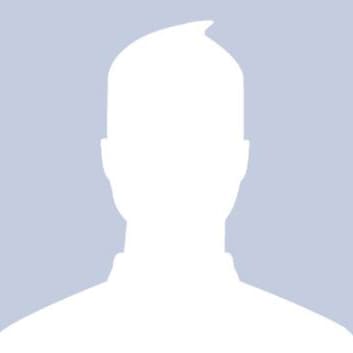 CHANDRAN T.S
CHANDRAN T.S
Answered on May 30,2022I am planning for start a freelance business like Wedding video editing & Album Designing in my own home ( Parent). How can i apply for a registration. In what catogory this job will shows?
You can take udyam registration and can avail PMEGP loan
2
0
80
-
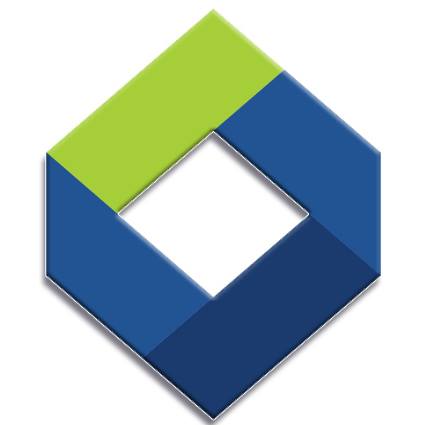 KSFE
KSFE
SponsoredKSFE ഗാലക്സി ചിട്ടികൾ
സുസ്ഥിരമായ സമ്പാദ്യം, വാനോളമുയരുന്ന സമൃദ്ധി!!! 2024 April 1 മുതല് 2025 February 28 വരെ

-
 Citizen Helpdesk
Citizen Helpdesk
Curated Answers from Government Sources . Answered on May 25,2022I am planning for start a freelance business like Wedding video editing & Album Designing in my own home ( Parent). How can i apply for a registration. In what catogory this job will shows?
Government of Kerala has launched a Kerala Single Window Interface for Fast & Transparent Clearance (K-SWIFT) facility for New ...
2
0
192
-
 Citizen Helpdesk
Citizen Helpdesk
Curated Answers from Government Sources . Answered on May 10,2022What is the procedure to start a saw mill in Kerala?
Forest department not giving permission for starting new saw mills. Kindly contact the respective department for more information. Source: This answer ...
1
0
163
-
 Citizen Helpdesk
Citizen Helpdesk
Curated Answers from Government Sources . Answered on April 20,2022What are the licenses required to start a cleaning mop assembling unit in Kerala?
Government of Kerala has launched a Kerala Single Window Interface for Fast & Transparent Clearance (K-SWIFT) facility for New ...
1
0
254
-
 Citizen Helpdesk
Citizen Helpdesk
Curated Answers from Government Sources . Answered on April 19,2022കേരളത്തിൽ ടൂറിസത്തിന്റെ ഭാഗമായി ഹോംസ്റ്റേ നടത്തുന്നതിന് എന്തെല്ലാം കാര്യങ്ങളാണ് ചെയ്യേണ്ടത്?
Government of Kerala has launched a Kerala Single Window Interface for Fast & Transparent Clearance (K-SWIFT) facility for New ...
1
0
88
-
Try to help us answer..
-
Trending Questions
-
 JOY MRC
JOY MRC
Answered on September 19,2021How to convert license number 5/9308/2014 from Kerala to this new format in Digilocker?
Use mparivahan app for RC and License addition which is equivalent to digilocker and also valid for Rto checking. ...
2
2843
59435
-
 Niyas Maskan
Niyas Maskan
Village Officer, Kerala . Answered on August 31,2023What is the format affidavit for non creamy layer certificate in Kerala?
അഫിഡവിറ്റ് ഇന്ന വില്ലജ് ഓഫീസർ മുൻപാകെ ഇന്ന വില്ലേജിൽ ഇന്ന വാർഡിൽ ഇന്ന വീട്ടിൽ താമസിക്കുന്ന ഇന്നയാളുടെ മകൻ ആയ ഞാൻ ബോധിപ്പിക്കുന്ന സത്യവാങ്മൂലം ഞാൻ മേൽകാണുന്ന അഡ്രസിൽ ഇത്ര ...
1
171
3535
-
 Subhash Chandran
Subhash Chandran
Retired Dy Tahsildar and Land Consultant, Mobile- 8848753166 . Answered on September 07,2023സ്ഥിരപുഞ്ച എന്നാൽ എന്താണ്?
Settlement കാലത്ത് മലബാർ പ്രദേശത്തുള്ള ഭൂമികളെ നഞ്ച, തോപ്, സ്ഥിരം പുഞ്ച,അസ്ഥിരത പുഞ്ച, നികുതികെട്ടാതത്, പുറമ്പോക്ക് എന്നിങ്ങനെ ആറായി തിരിച്ചിരുന്നു…സ്ഥിരപുഞ്ച എന്നാൽ എല്ലാ വർഷവും സ്ഥിരമായി ...
1
0
2502
-
 James Joseph Adhikarathil
James Joseph Adhikarathil
Former Deputy Collector, Alappuzha,Leading Land Consultant in Kerala. Call 9447464502 . Answered on April 14,2023Where are the AI Camera locations of motor vehicle department in Kerala?
*All Kerala MVD AI camera locations* Thiruvananthapuram Parassala Thiruvananthapuram Pambukala Thiruvananthapuram Kovalam Jn Thiruvananthapuram Neyyattinkara_2 Thiruvananthapuram Neyyattinkara_1 Thiruvananthapuram Thozhukkal Thiruvananthapuram Balaramapuram_1 Thiruvananthapuram Balaramapuram_2 Thiruvananthapuram Pallichal Jn Thiruvananthapuram Thiruvallom Thiruvananthapuram Kumarichantha Thiruvananthapuram ...
1
0
79215
-
 James Joseph Adhikarathil
James Joseph Adhikarathil
Former Deputy Collector, Alappuzha,Leading Land Consultant in Kerala. Call 9447464502 . Answered on July 07,2020ഭൂമിയുടെ കരം / നികുതി ഓൺലൈനായി എങ്ങനെ അടയ്ക്കാം?
കേരളത്തിൽ ഭൂമിയുടെ കരം ഓൺലൈനായി അടയ്ക്കുന്നതിന്, തണ്ടപ്പർ ആവശ്യമാണ്. കമ്പ്യൂട്ടർ ജനറേറ്റുചെയ്ത നമ്പറാണ് തണ്ടപ്പർ. തണ്ടപ്പർ ലഭിക്കാൻ, ഇനിപ്പറയുന്ന രേഖകളുമായി വില്ലജ് ഓഫീസ് സന്ദർശിക്കുക. ഭൂമിയുമായി ബന്ധപ്പെട്ട രേഖകൾ കഴിഞ്ഞ വർഷത്തെ ...
1
0
21585
-
 Citizen Helpdesk
Citizen Helpdesk
Curated Answers from Government Sources . Answered on July 09,2021What are the procedures for starting a resort business in Kerala?
Hospitality Sector: The number licences/approvals/permissions required, and the associated time taken and cost, to start an operate a hotel ...
1
0
5867
-
 James Joseph Adhikarathil
James Joseph Adhikarathil
Former Deputy Collector, Alappuzha,Leading Land Consultant in Kerala. Call 9447464502 . Answered on March 07,2023How can I convert nilam to purayidom in Kerala?
Nilam - purayidom Land conversion or Tharam mattom in Kerala The register containing details of all types of land ( ...
1
325
6897
-
 James Joseph Adhikarathil
James Joseph Adhikarathil
Former Deputy Collector, Alappuzha,Leading Land Consultant in Kerala. Call 9447464502 . Answered on April 14,2023എന്താണ് വില്ലേജ് ഓഫീസിലെ BTR അഥവാ ബേസിക് ടാക്സ് രജിസ്റ്റർ . പ്രാധാന്യമെന്ത്?
ഒരു വില്ലേജിലുള്ള എല്ലാ ഭൂമികളുടെയും സർക്കാർ ഭൂമിയായാലും പുറമ്പോക്ക് ഭൂമി ആയാലും സർവ്വേ നമ്പർ ക്രമത്തിലുള്ള വിവരങ്ങൾ കാണിക്കുന്ന സ്ഥിരം രജിസ്റ്റർ ആണ് അടിസ്ഥാന ഭൂമി ...
1
250
4987
-
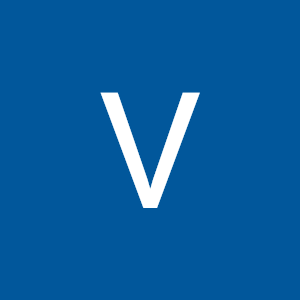 Venu Mohan
Venu Mohan
Citizen Volunteer, Kerala . Answered on January 01,2022Which are the medisep hospitals in Kozhikode ?
Following are the list of MEDISEP hospitals in Kozhikode. Hospital Name Specialization EMS Memorial Co- operative Hospital &Research centre - 2708D General Medicine, ...
1
321
9146
-
 Ravi
Ravi
Answered on March 31,2020What are the security documents required for getting KSFE chitty amount?
Any one of theses can be used as Security.Original property deed, Gold, Surrender value of LIC policy, Salary Certificate ...
1
255
5075
 Share
Share




 144 views
144 views
