How to apply online for Udyog Aadhaar Card?
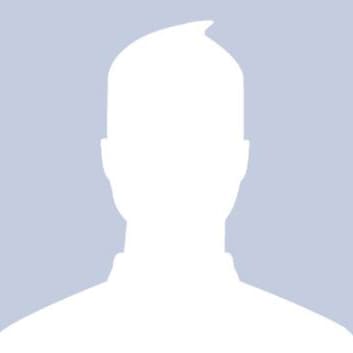 Abhishek
AbhishekAnswered on October 30,2019
Follow the below steps to apply online for Udyog Aadhaar Card.
-
Visit Udyog Aadhaar website.
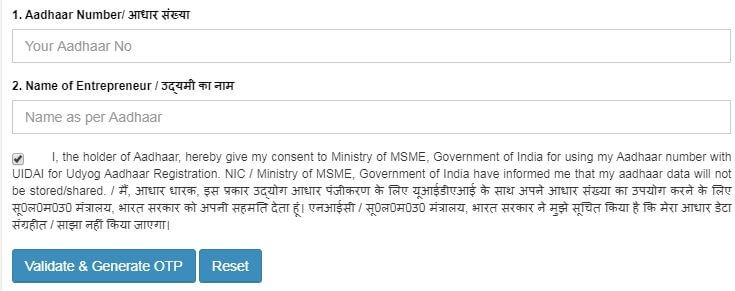
-
Enter Aadhaar Number.
-
Enter the name of Entrepreneur. The applicant should fill his/her name strictly as mentioned on the Aadhaar Card issued by UIDAI.
-
Click on Validate & Generate OTP.
-
Once you have validated OTP, start entering the details.
-
Social Category- The Applicant may select the Social Category (General, Scheduled Caste, Scheduled Tribe or Other Backward Castes (OBC). The proof of belonging to SC, ST or OBC may be asked by appropriate authority, if and when required.
-
Gender- The Applicant can select gender of Entrepreneur
-
Physically Handicapped- The Applicant can select Physically Handicapped status of Entrepreneur
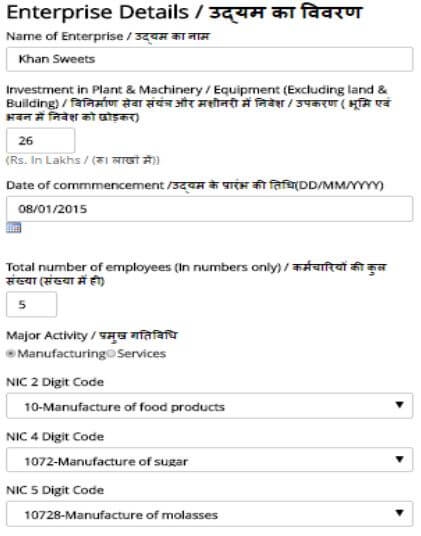
-
Name of Enterprise- The Applicant must fill the name by which his/her Enterprise is known to the customers/public and is a legal entity to conduct business. One applicant can have more than one enterprises doing business and each one can be registered for a separate Udyog Aadhaar and with the same Aadhaar Number as Enterprise 1 and Enterprise 2 etc.
Combination of same Aadhaar Number and Enterprise Name can be aadded second times. Only additinal details can be added or deleted at the time of editing -
Type of Organization- The Applicant may select from the given list the appropriate type of the organisation for his/her enterprise. The Applicant must ensure that he/she is authorised by the legal entity (i.e. enterprise being registered for Udyog Aadhaar) to fill this online form. Only one Udyog Aadhaar number shall be issued for each enterprise.
-
PAN Number - The Applicant have to enter PAN Number in case of Co Operative,Private Limited, Public Limited and Limited Liability Partnership It. Will be optinal in remaining type of Organisation
-
Location of Plant- The Applicant may add multiple plant location in one registration by clicking Add Plant button.
-
Official Address- The Applicant should fill in the appropriate field the complete postal address of the Enterprise including State, District, Pin code, Mobile No and Email.
-
Date of Commencement- The date in the past on which the business entity commenced its operations may be filled in the appropriate field.
-
Previous Registration Details(if any)- If the Applicant's enterprise, for which the Udyog Aadhaar is being applied, is already issued a valid EM-I/II by the concerned GM (DIC) as per the MSMED Act 2006 or the SSI registration prevailing prior to the said Act, such number may be mentioned in the appropriate place.
-
Bank Details- The Applicant must provide his/her bank account number used for running the Enterprise in the appropriate place. The Applicant must also provide the IFS Code of the bank's branch where his/her mentioned account exists. The IFS code is now a days printed on the Cheque Books issued by the bank. Alternatively, if the Applicant knows the name of the Bank and the branch where his/her account is there, the IFSC code can be found from website of the respective Bank.
-
Major Activity- The major activity i.e. either "Manufacturing" or "Service" may be chosen by the enterprise for Udyog Aadhaar. If your enterprise involves in both type of activities and if major work involves in Manufacturing and small portion of activity involves in Service sector then select your major activity type as "Manufacturing" and if major work involves in Services and small portion of activity involves in Manufacturing then select your major activity type as "Services"
-
National Industry Classification Code(NIC Code)- The Applicant may choose multiple National Industrial Classification-2008 (NIC) Codes to includes all their activities. Which means user can select multiple NIC code of Manufacturing and Service sector by clicking "Add More" button.If you want to add Manufacturing then select "Manufacturing" radiobutton and keep on adding by clicking "Add More" button otherwise if you want to add Service then select "Services" radiobutton and keep on adding by clicking "Add More" button. The NIC codes are prepared by the Central Statistical Organisation (CSO) under the Ministry of Statistics and Program implementation, Government of India.
The Applicant may use National Industrial Classification-2008 (NIC) Codes searching facility to avoid 3 steps selection process.
Example: User has to write matching key word (2 or more characters) in Search text box in Column No 11 . Then all related NIC CODEs will be listed (including Nic 2 Digit, Nic 4 Digit & Nic 5 Digit) with code and description. If User selects NIC 5 Digit code, then automatically all the related fields(like NIC 2 Digit, 4 Digit, 5 Digit & Enterprise Type) at column 11 will be automatically filled. Same way, If user selects NIC 4 digit, then related field of 2 digit NIC Code will filled, but user has to select NIC 5 digit from drop down(In this case 2 steps are required). -
Person employed- The total number of people who are directly been paid salary/ wages by the enterprise may be mentioned in the appropriate field.
-
lnvestment in Plant & Machinery / Equipment- While computing the total investment , the original investment ( purchase value of items) is to be taken into account excluding tho cost of pollution control, research and development, industrial safety devices, and such other items as may be specified, by notification of RBI. If an enterprise started with a set of plant and machinery purchased in 2008 worth Rs. 70.00 lakh has procured additional plant and machinery in the year 2013 worth Rs. 65.00 lakh, then the total investment in Plant & Machinery may be treated as Rs. 135.00 lakh.
-
DIC- The Applicant, based on the location of the Enterprise, has to fill in location of DIC. This Column will be active and show option only when there are more than one DIC in the district. In fact if there is only one DIC in the district system will automatically register you in the same DIC.
-
The Applicant must click on Submit button to generate OTP which will be sent to email id mentioned for registration.
-
The Applicant have to enter OTP received on mobile (linked with Aadhaar) second time.
-
The Applicant must enter Captcha before clicking Final Submit button.
How to download Aadhaar card ?
Aadhaar (UID) is a 12 digit unique number which helps you to verify your identity all over the country. Apart from serving the purpose of verification, aadhar also helps individual to open n..Click here to get a detailed guide
How to Update Aadhaar Card Details ?
Aadhaar is a 12 digit unique number which helps you to verify your identity all over the country. All the details provided in Aadhaar regarding your identity can be updated. Following detai..Click here to get a detailed guide
 Share
Share



 Clap
Clap
 441 views
441 views
 1
1 61
61